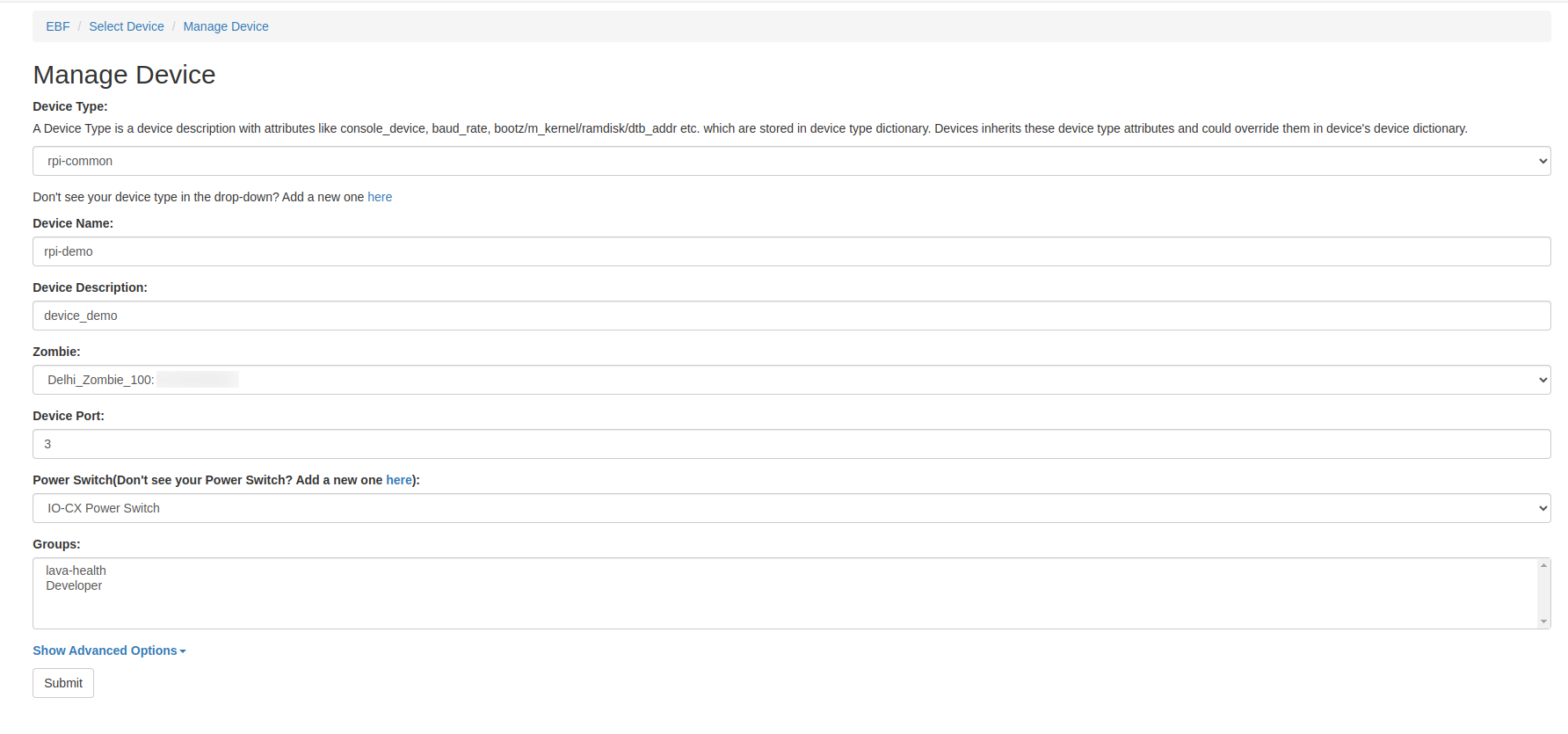Following are the steps to release device access on the EBF server:
1 Login to the EBF homepage/Dashboard through a web browser with credentials.
Username : <username>
Password : <password>
2 EBF Dashboard will appear on the screen. Select the All Devices option from the Devices drop-down list.
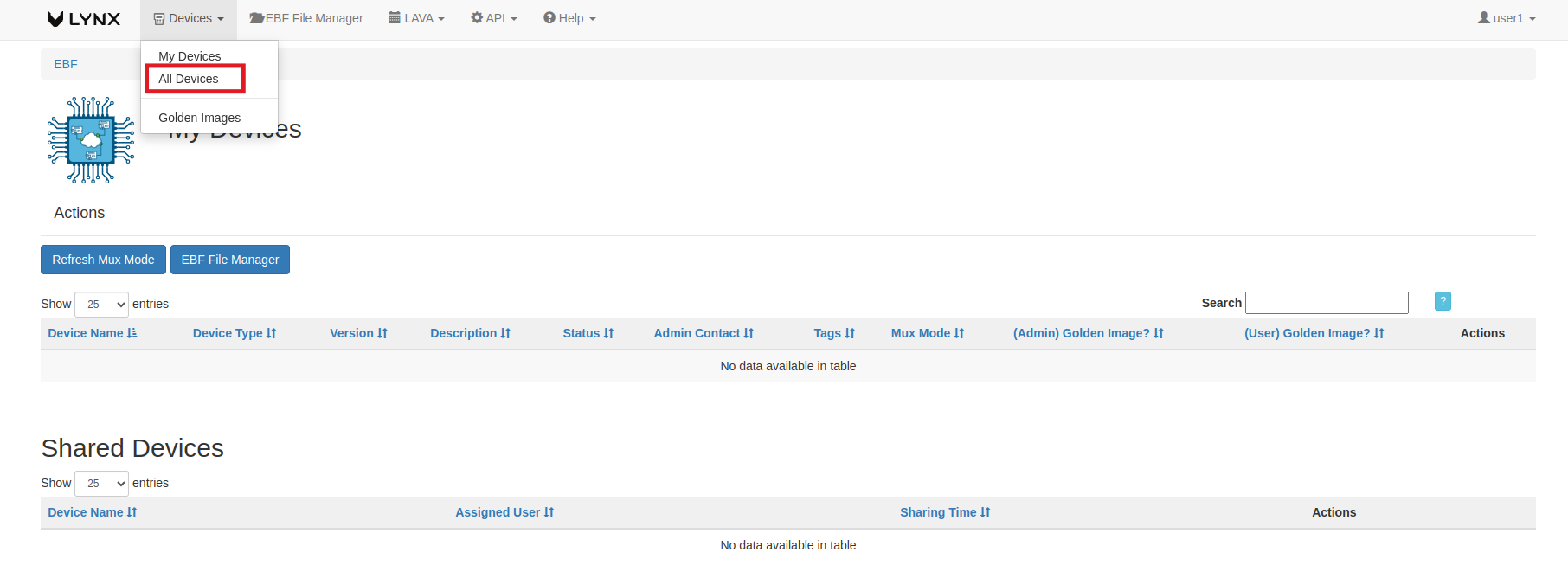
3 All Devices page will appear on the screen with a list of all devices on the EBF server. Here both the devices are allocated to user admin and are unavailable for use.
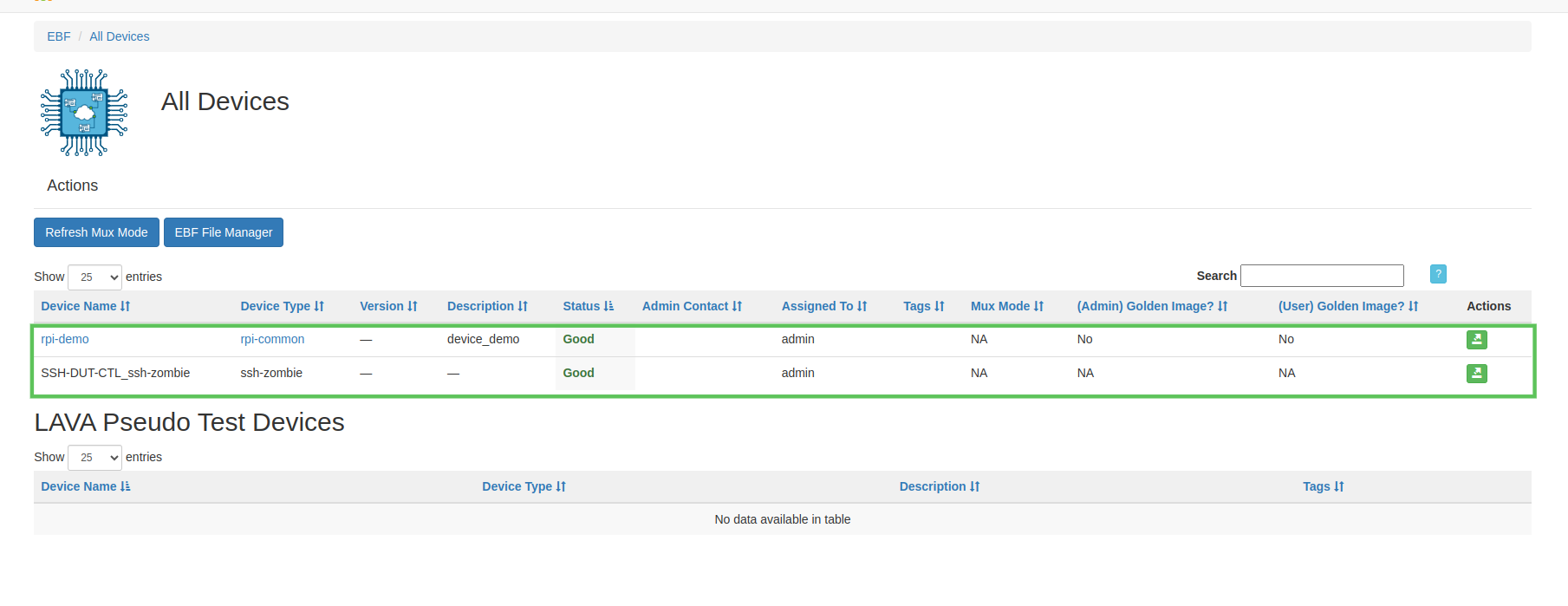
4 Click on the Release icon corresponding to the device which you want to release.
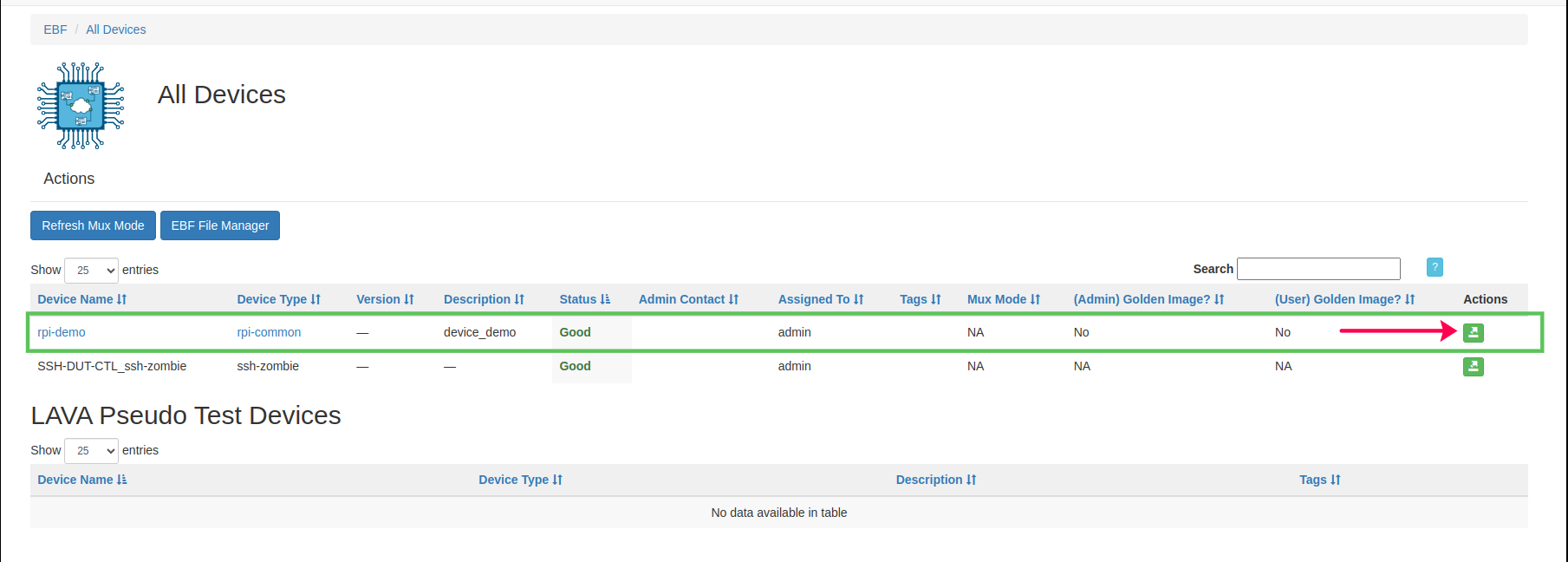
5 Once clicked, the device is released from the last assigned user.
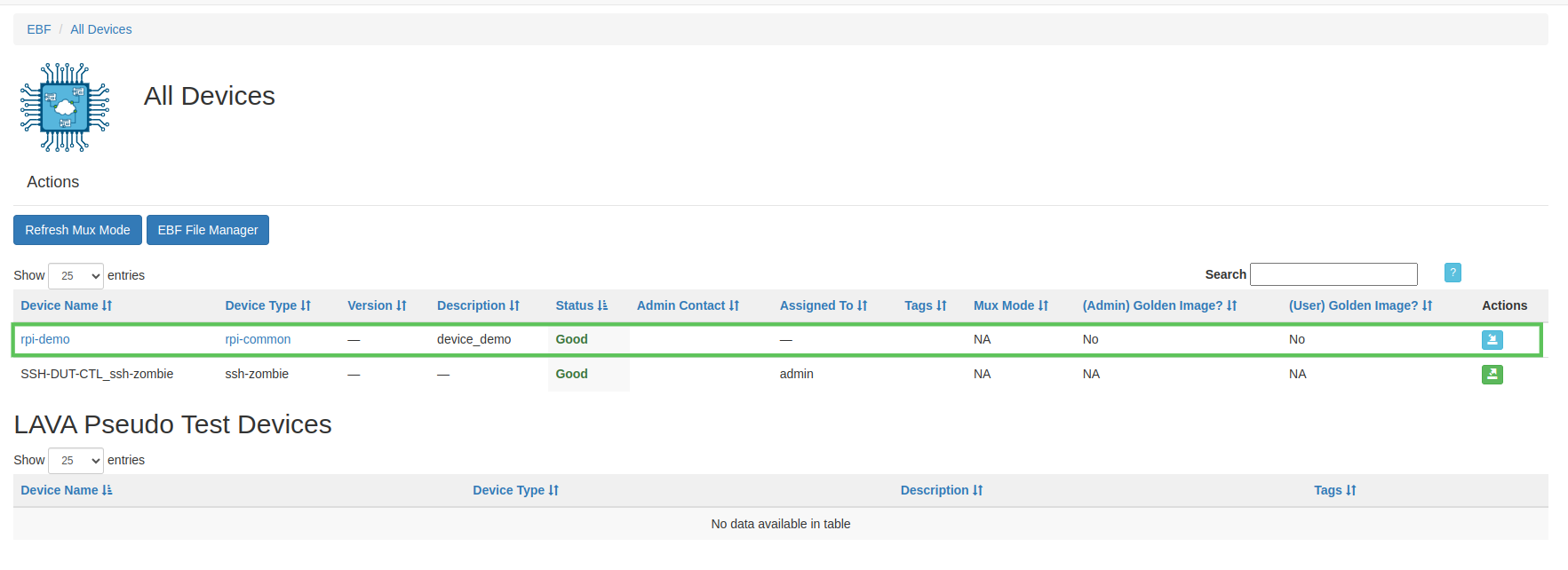
Example: Here admin is the user to whom device rpi-demo was initially allocated for use. Once the Actions tag was selected, the device was released from the admin.
6 Click on the device which was released from the use by the user and on the next page, the user is prohibited from the device’s web console access.
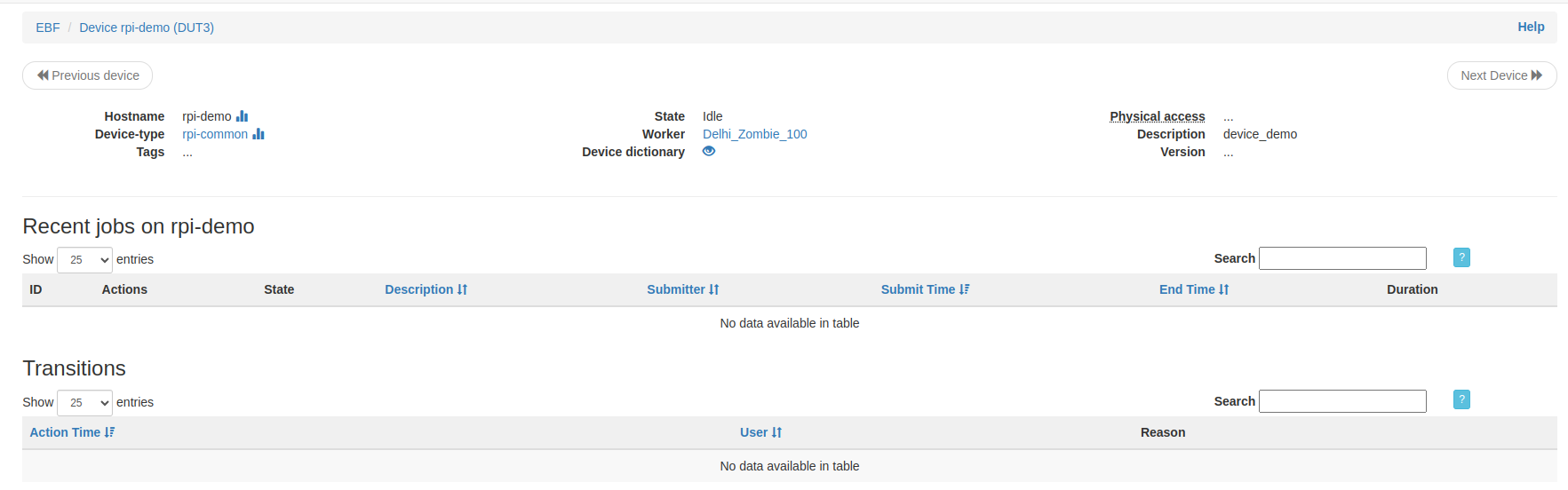
The above steps release the device from use.
OR
If the user is present on the Console page and the device is free from use, the user can release the device with the help of the Release Device button available on the Console page.

The device is released and free for use for any user. The user can verify for the released device on Devices -> All Devices