How to use port forwarding¶
EBF provides the port forwarding feature in which you can forward any port of your DUT(Connected to the Zombie private network) to your Zombie(Connected to the corporate network). With this feature, you can access any port of your DUT from a corporate network. e.g. ssh, telnet, etc. Please follow the below steps for port forwarding.
1 Go to Devices -> All Devices and see the list of all available devices.
2 Select the >> Port Forwarding button of the device whose port you want to forward or you can see the Port Forwarding feature on the device configuration page.
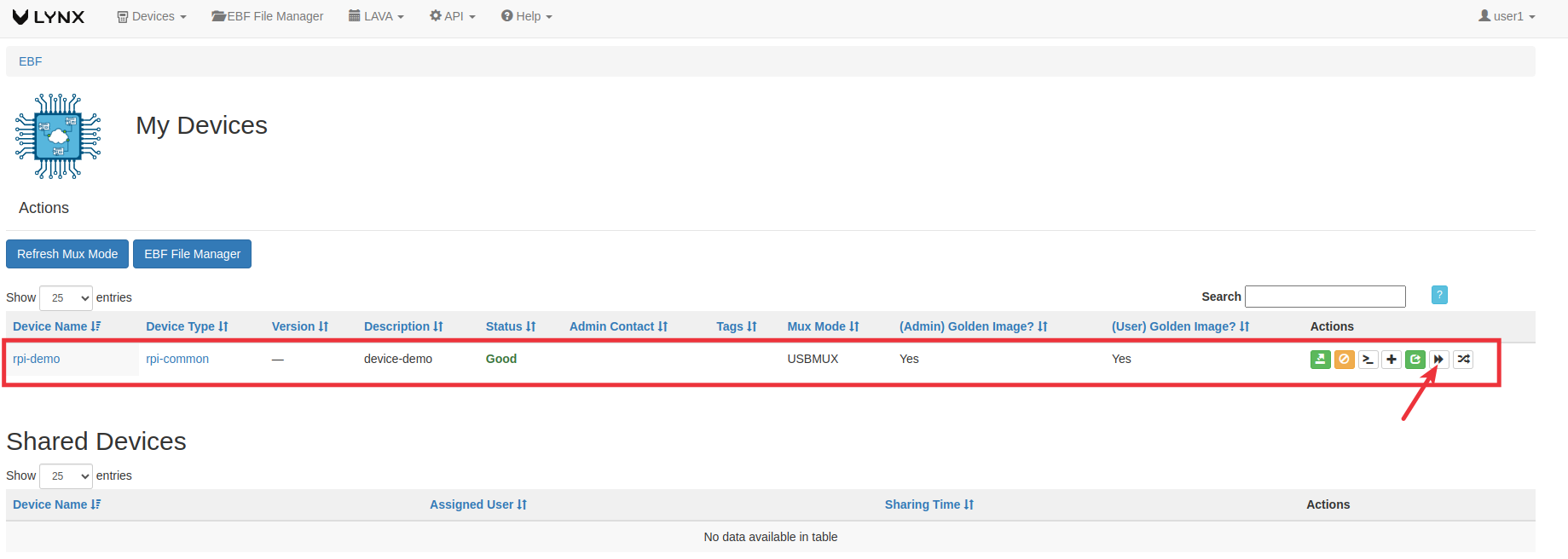
OR
1 Go to Devices -> All Devices and see the list of all available devices.
2 Now click on the device name whose port you want to forward.
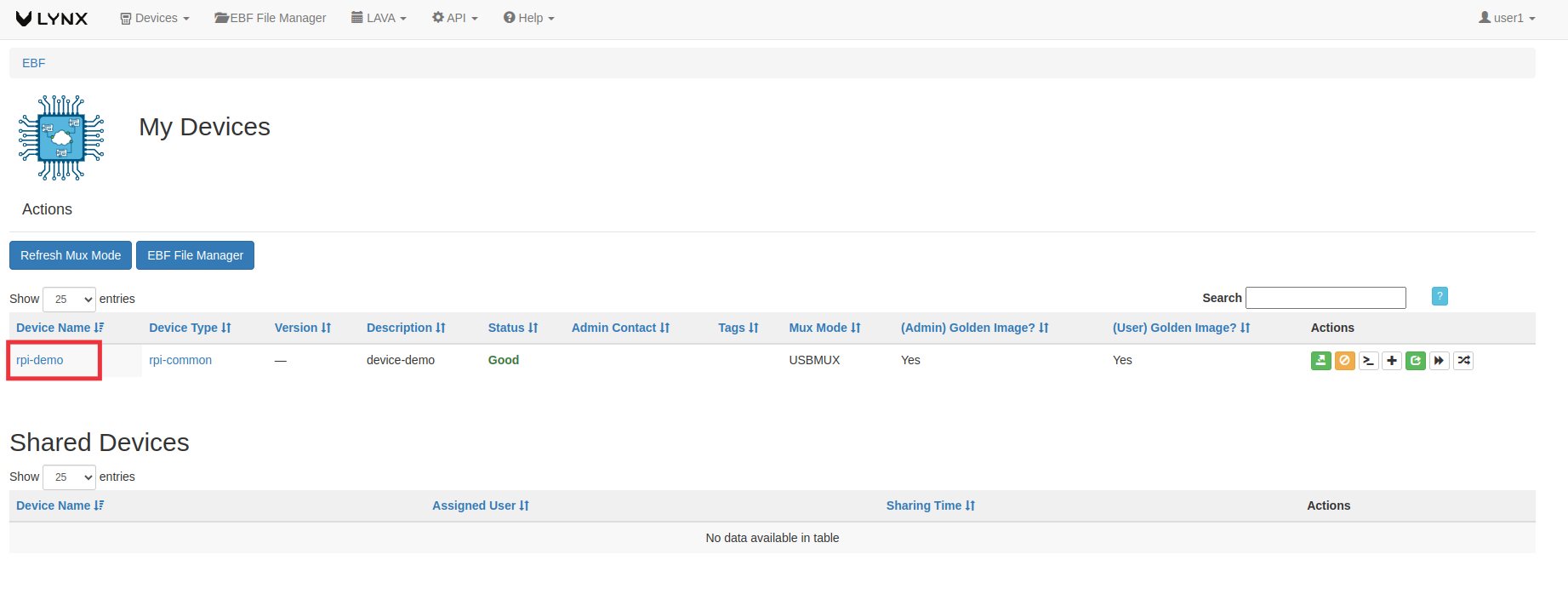
3 Now click on the port forward button.
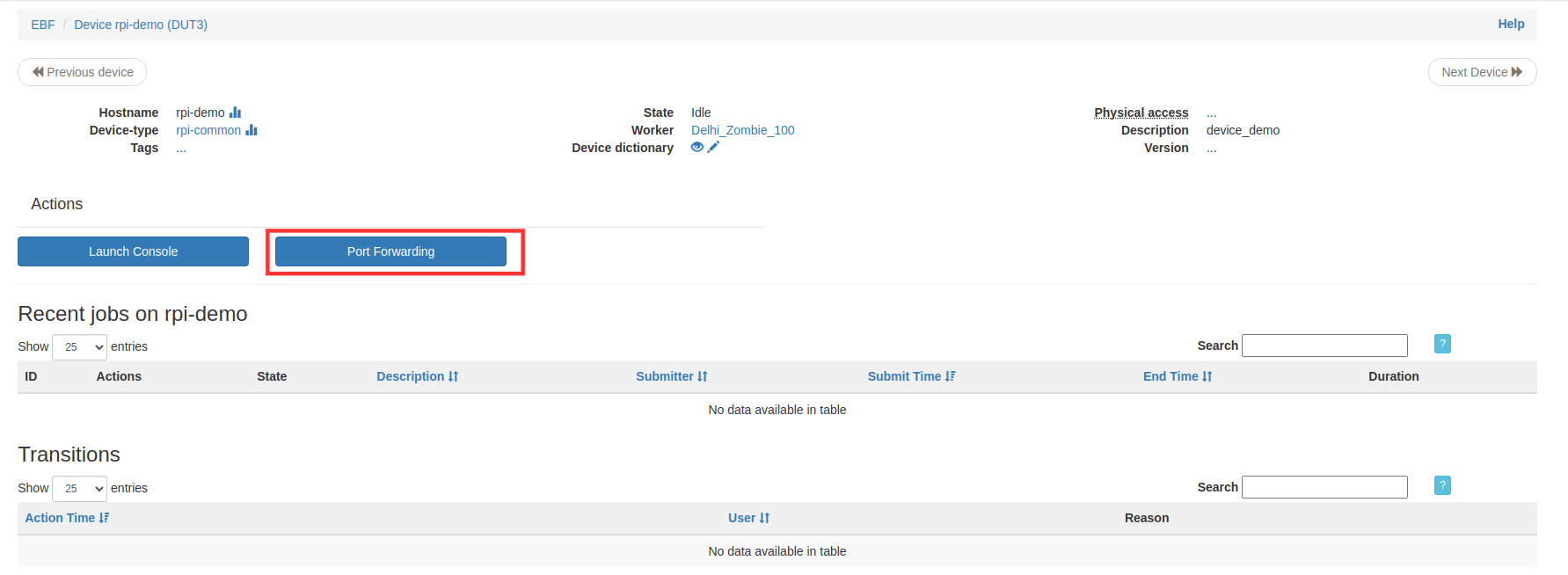
4 After clicking on any of the above-given options, you will see the Device Port Forwarding screen. Here you have to provide the following details for port forwarding.
Device IP address: This is the IP address assigned to your device.
Device Port: This is the port of the Device that you want to access using an external/corporate network.
Protocol: Select Communication protocol TCP/UDP/SCTP.
Zombie Port: This is the Zombie port exposed to the external network.
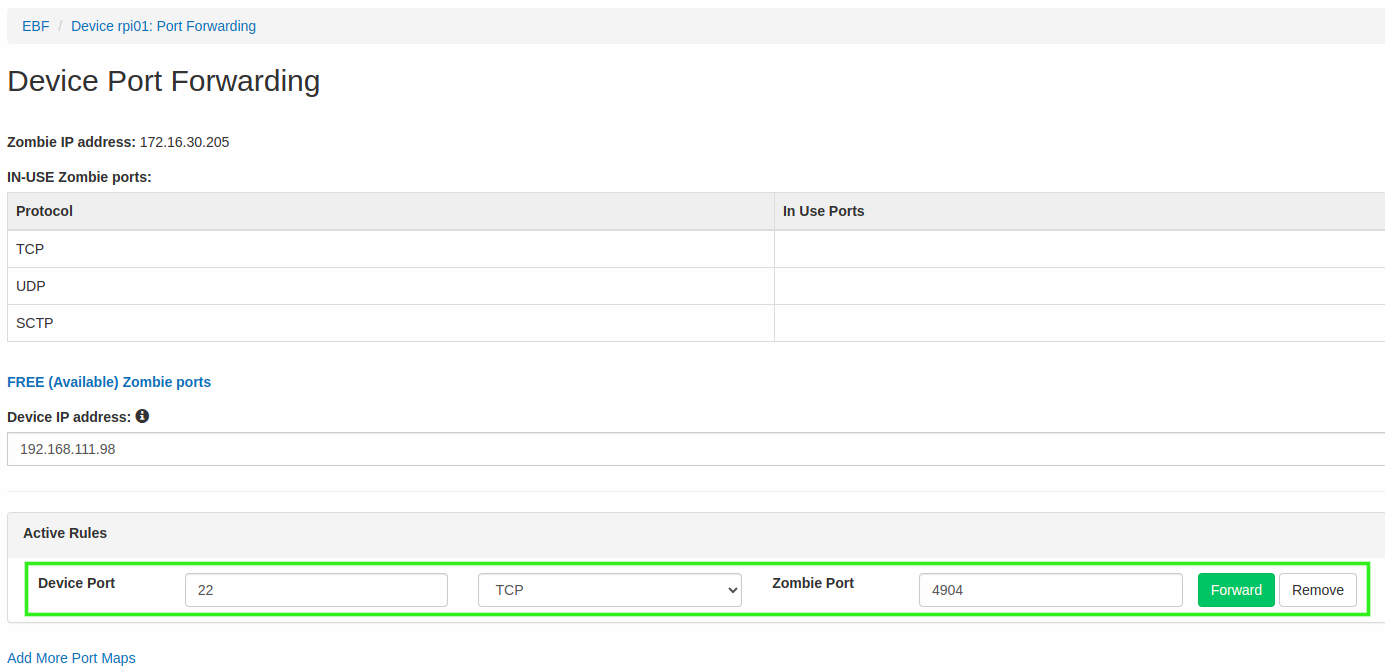
Afterward, click on the Forward button. Once the rule is successfully applied, you can access the DUT (port 22) using the Zombie IP (172.16.30.100) and Port (1491).
5 If the Zombie port is available, your DUT port will be forwarded to it. Also, the ports will become non-editable, followed by the ‘Remove’ button as shown in the image below.
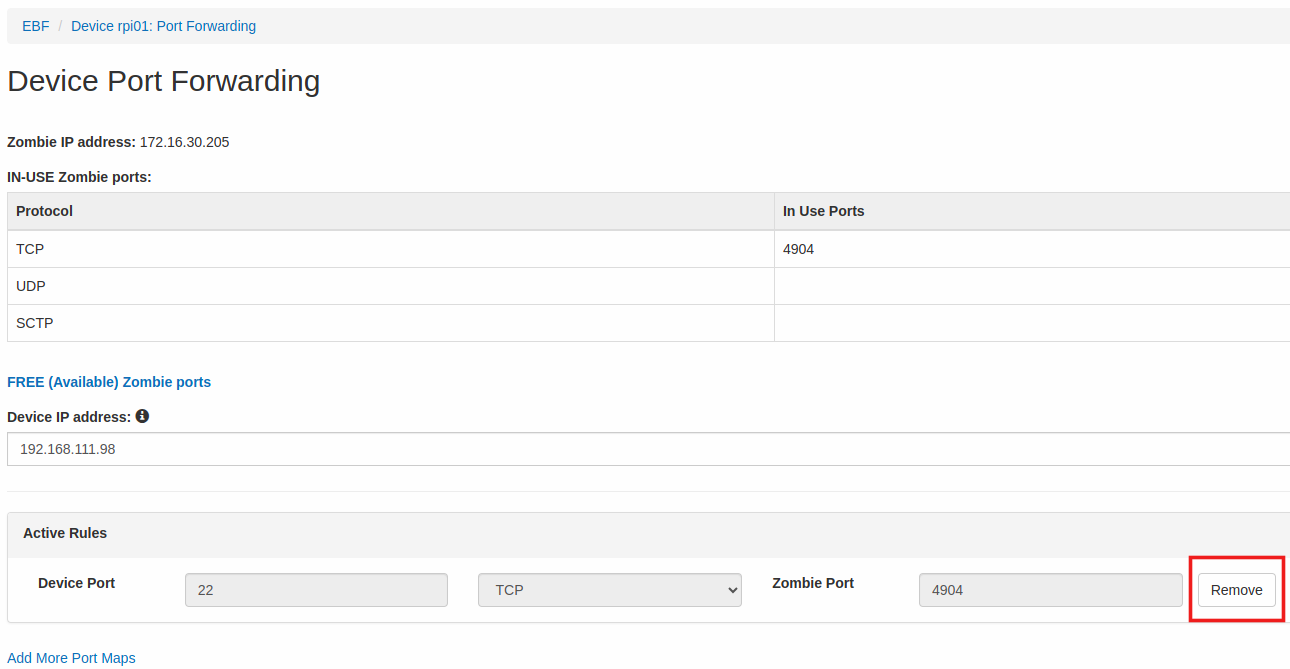
6 Whenever you access the Device Port Forwarding screen, you can view the current port forwarding details of the DUT and remove any forwarded ports.
