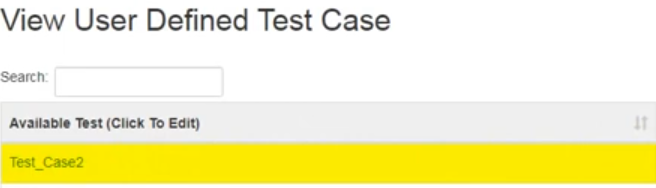Following are the steps to create user defined test cases:
1 Login to EBF-TAS dashboard through web browser with your credentials.
Username : <username>
Password : <password>
2 Go to Lava-> Tests -> Create -> Test Case.
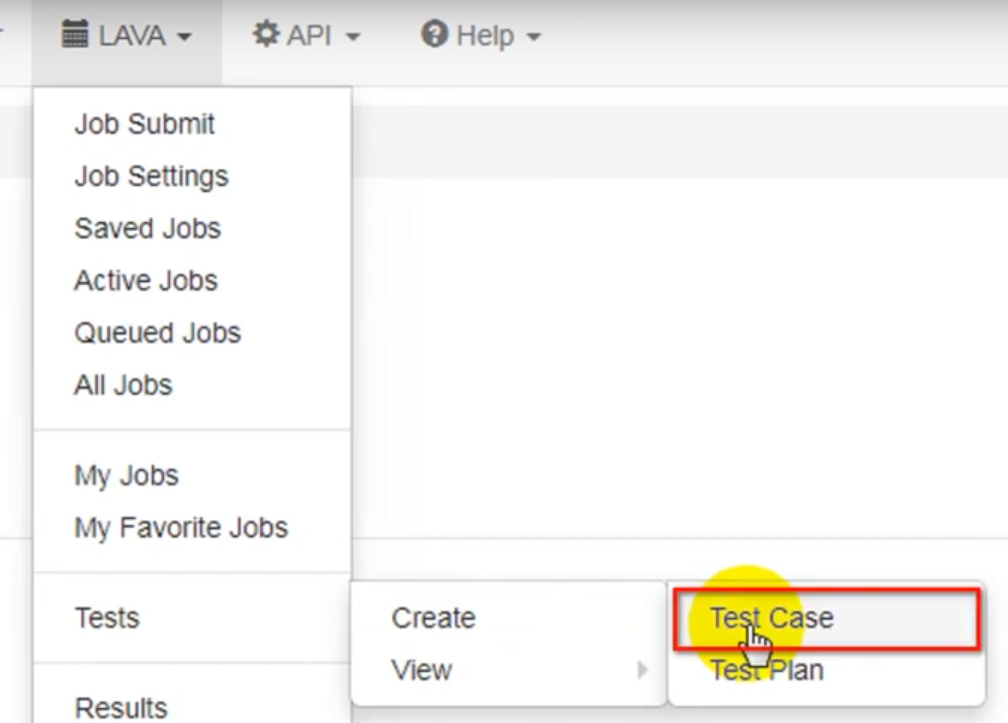
3 Create Test Case page will appear on the screen.
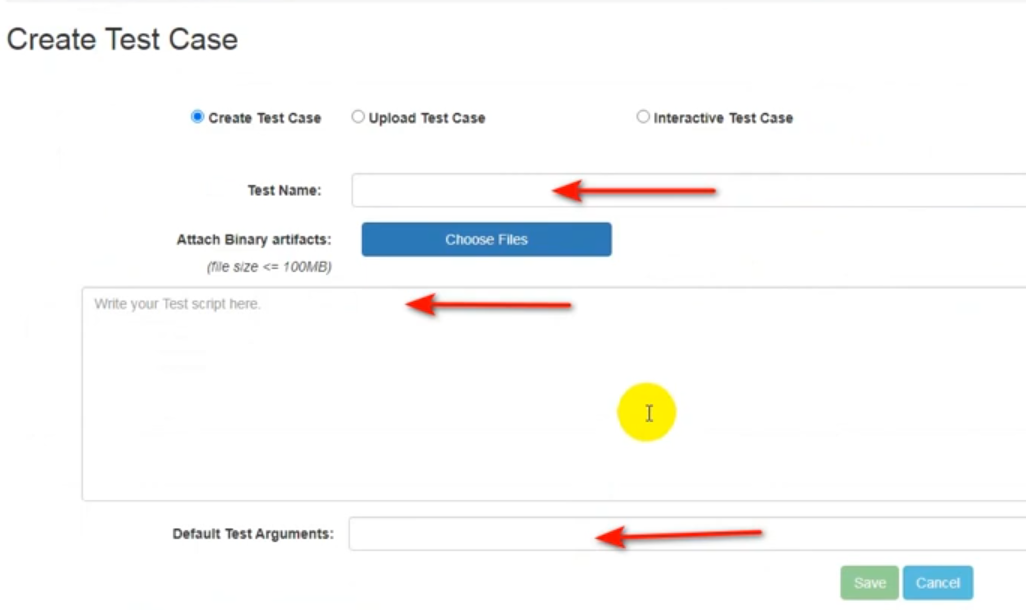
Fill the necessary fields
Test Name: <Suitable Test name for test case>.
Default Test arguments: Enter default test arguments for test case.
Test Case Types: Five types of test cases are created as follows.
After Creating Test case, click on Save button.
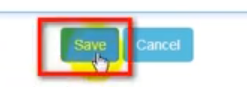
For Reference, Here is a Sample Shell Script that works:
#!/bin/sh
CPU=$1
if [ -z "$CPU" ]; then
CPU=0
fi
CPUFREQDIR=/sys/bus/cpu/devices/cpu$CPU/cpufreq/
if ! [ -d "$CPUFREQDIR" ]; then
echo "CPU Frequency Scaling is not available for this processor!"
exit 1
fi
MINFREQ=$(cat ${CPUFREQDIR}/cpuinfo_min_freq)
MAXFREQ=$(cat ${CPUFREQDIR}/cpuinfo_max_freq)
GOVERNERS=$(cat ${CPUFREQDIR}/scaling_available_governors)
FREQUENCIES=$(cat ${CPUFREQDIR}/scaling_available_frequencies)
CURGOVFILE=${CPUFREQDIR}/scaling_governor
CURFREQFILE=${CPUFREQDIR}/scaling_cur_freq
SETFREQFILE=${CPUFREQDIR}/scaling_setspeed
TESTFILE=/tmp/testfile.dat
TESTFILESIZE=16
dd if=/dev/urandom of=$TESTFILE bs=1M count=$TESTFILESIZE > /dev/null 2>&1
echo "Testing CPU Frequency on CPU$CPU"
echo " Available Governers: $GOVERNERS"
echo " Available Frequencies: $FREQUENCIES"
echo ""
# Test manual frequency setting (if supported)
if [[ "$(cat $SETFREQFILE)" != "<unsupported>" ]]; then
echo "Manual Set Speed Tests"
echo "======================"
for freq in $FREQUENCIES; do
echo $freq > $SEThttp://dpal5.timesys.com/files//images/FREQFILE
if [[ "$(cat $CURFREQFILE)" != "$freq" ]]; then
echo "Set frequency to $freq failed"
continue
fi
echo "Running at $freq Hz"
time md5sum $TESTFILE
done
else
echo "Skipping Manual Set Speed Tests (unsupported feature)"
fi
echo ""
echo "Governer Tests"
echo "=============="
for gov in $GOVERNERS; do
echo $gov > $CURGOVFILE
if [[ "$(cat $CURGOVFILE)" != "$gov" ]]; then
echo "Set Governer to $gov failed"
continue
fi
echo "Governer: $gov"
sleep 2 # Give system some time to adjust to new governer
echo " Unloaded speed: $(cat $CURFREQFILE)"
(time md5sum $TESTFILE > /dev/null) &> /tmp/testspeed.txt
echo " Loaded speed: $(cat $CURFREQFILE)"
cat /tmp/testspeed.txt
rm /tmp/testspeed.txt
echo ""
done
rm $TESTFILE
Save-As Test Case¶
Following are the steps to Create a copy of an existing User defined test case:
1 Login to EBF-TAS dashboard through web browser with your credentials
Username : <username>
Password : <password>
2 Go to Lava -> Select view -> Test Case option from ‘Tests’ drop down list as shown:
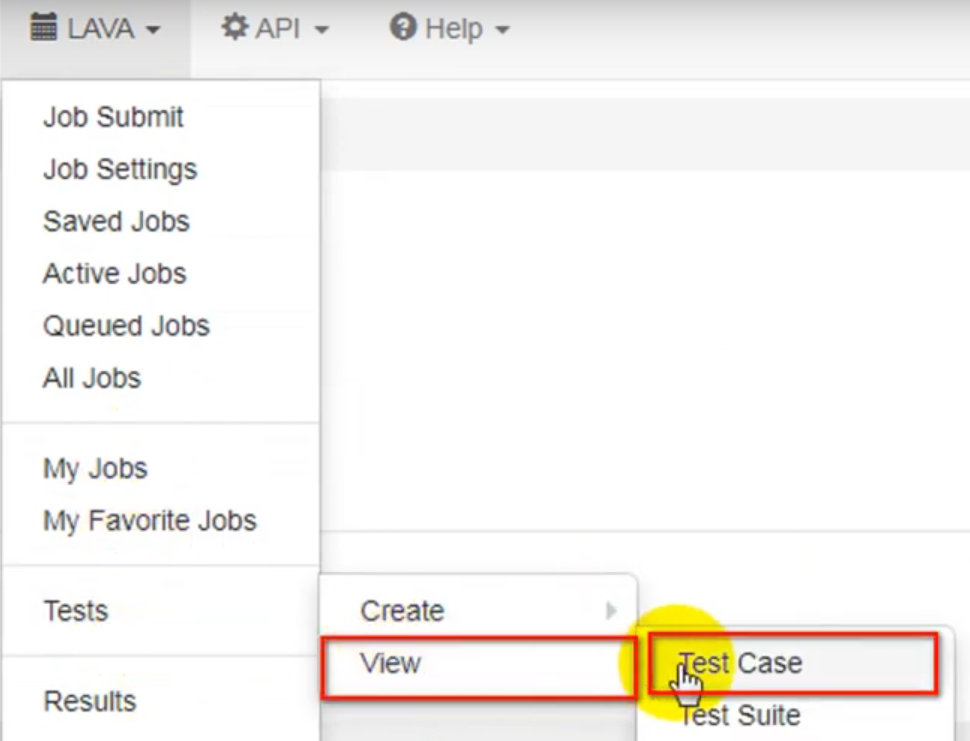
3 View Test Case page will appear on the screen.
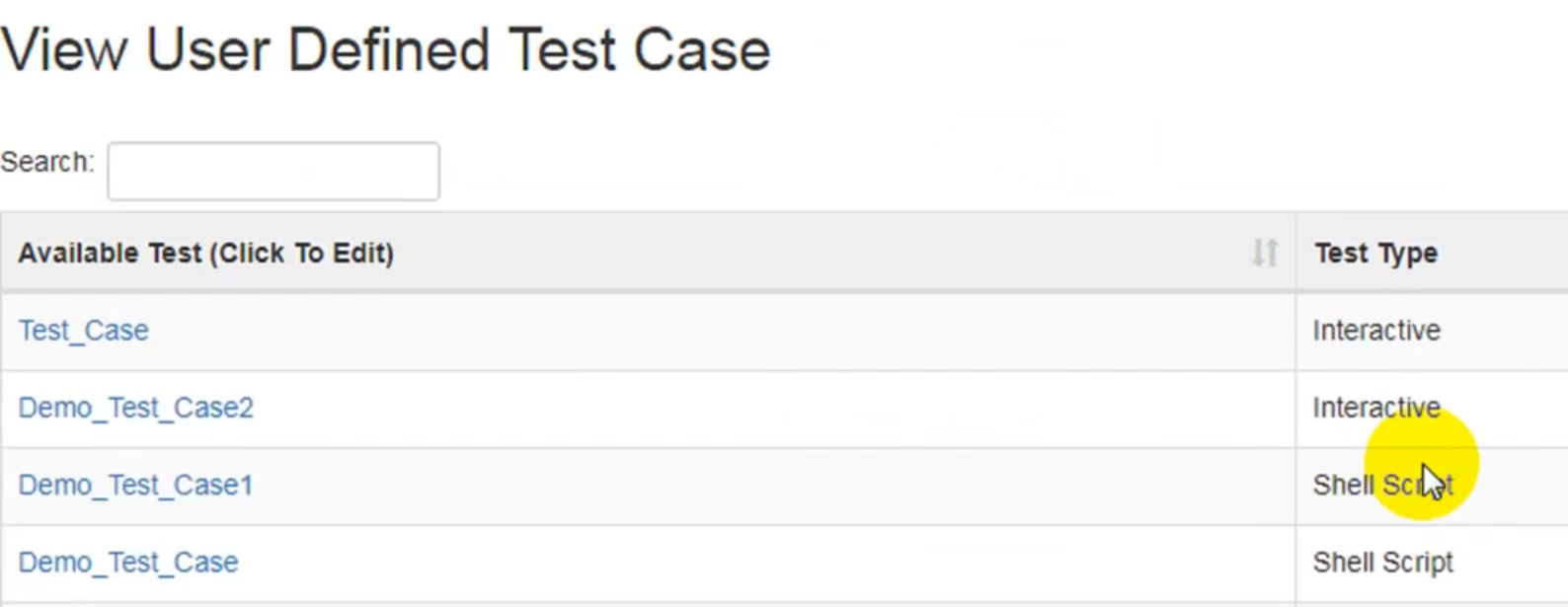
4 User can create a duplicate copy of any existing test case by clicking on ‘Copy As’ action.
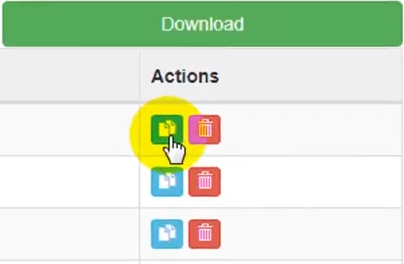
5 Input the name of the Test Case of your choice on the pop up window. And click on ‘Save’ button.
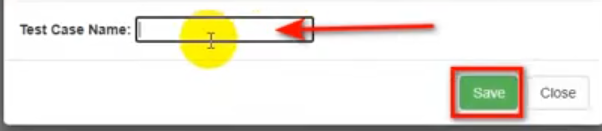
6 The newly copied Test Case is generated and saved with a new name.