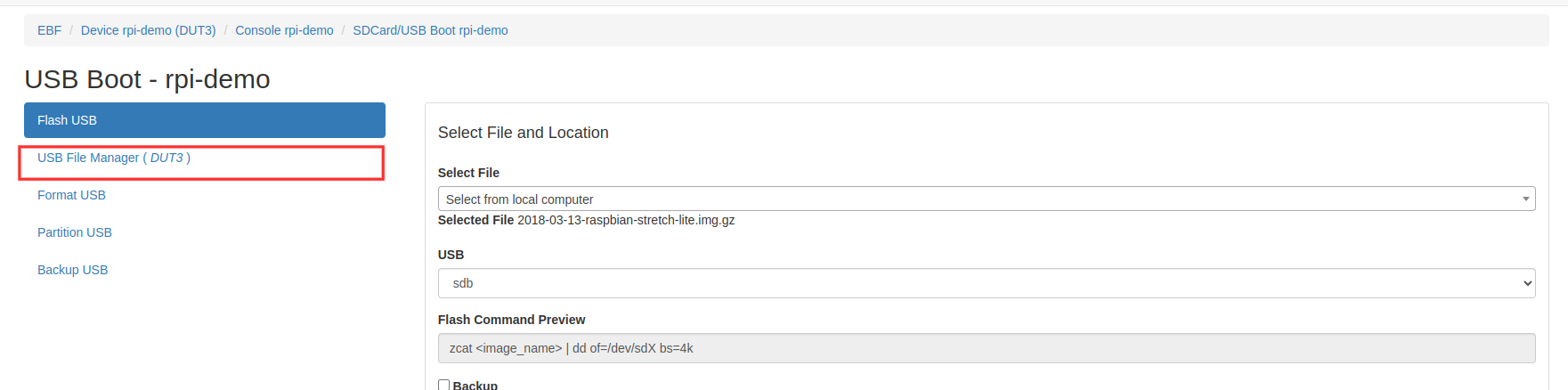Following are the steps to flash a new image to USB with the help of USBMux:
1 Login to the EBF homepage/Dashboard through a web browser with credentials.
Username : <username>
Password : <password>
2 Select the ‘My Devices’ option from the ‘Devices’ drop down list.
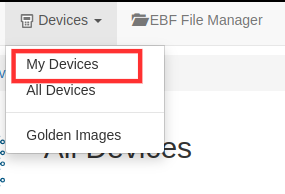
3 Go to the ‘My Devices’ page and verify the MUX mode of the device.
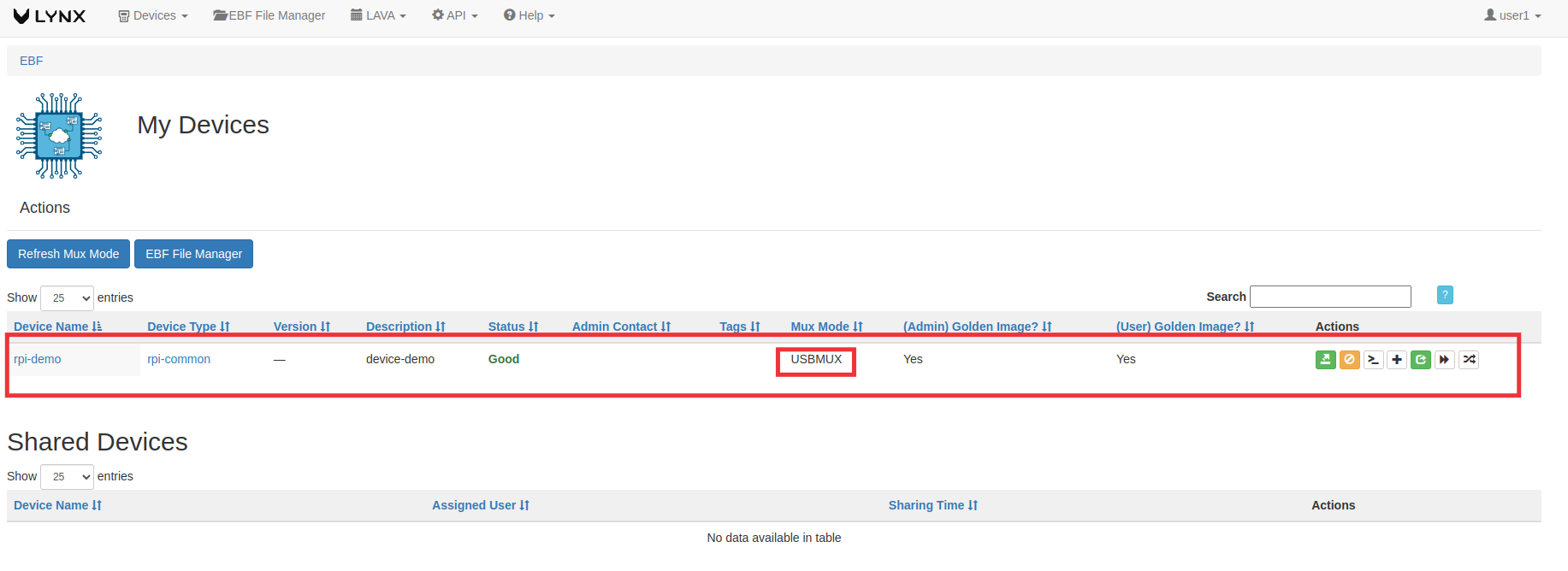
4 Go to the Console page of the device. ‘USBMux’ option present on the page.
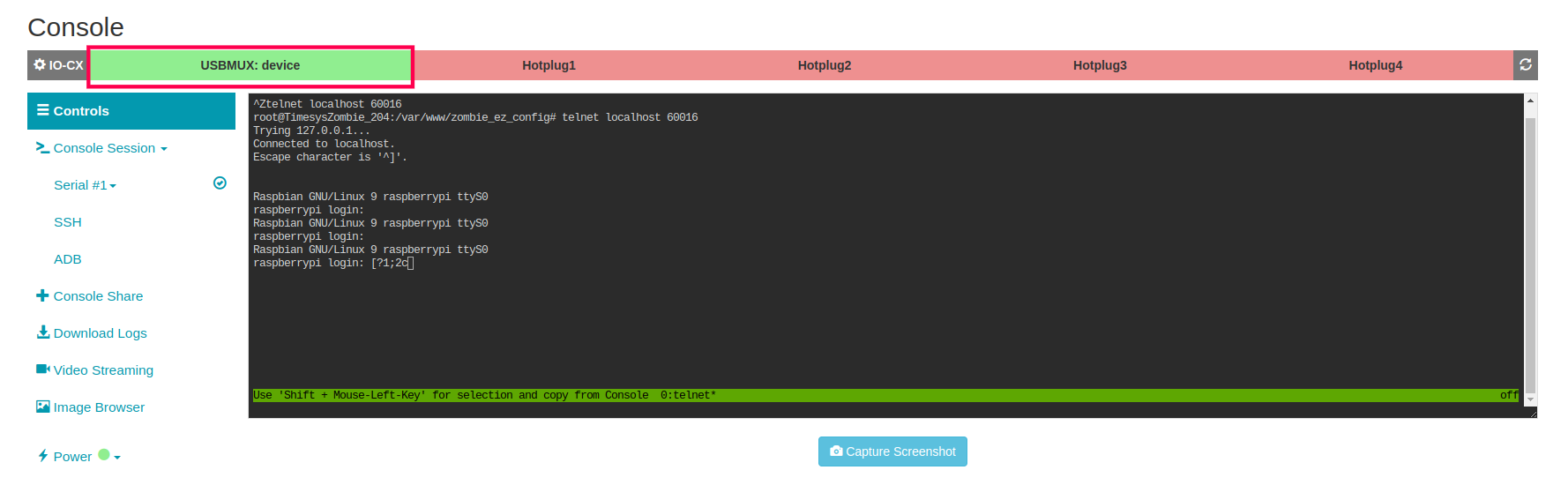
5 To Switch USBMux to the Zombie side, click on the “USBMux” option in the control panel and on the respective Hotplug port. (As shown in the image below, USBMux and Hotplug1 will turn RED, meaning they are now connected to the Zombie side.)
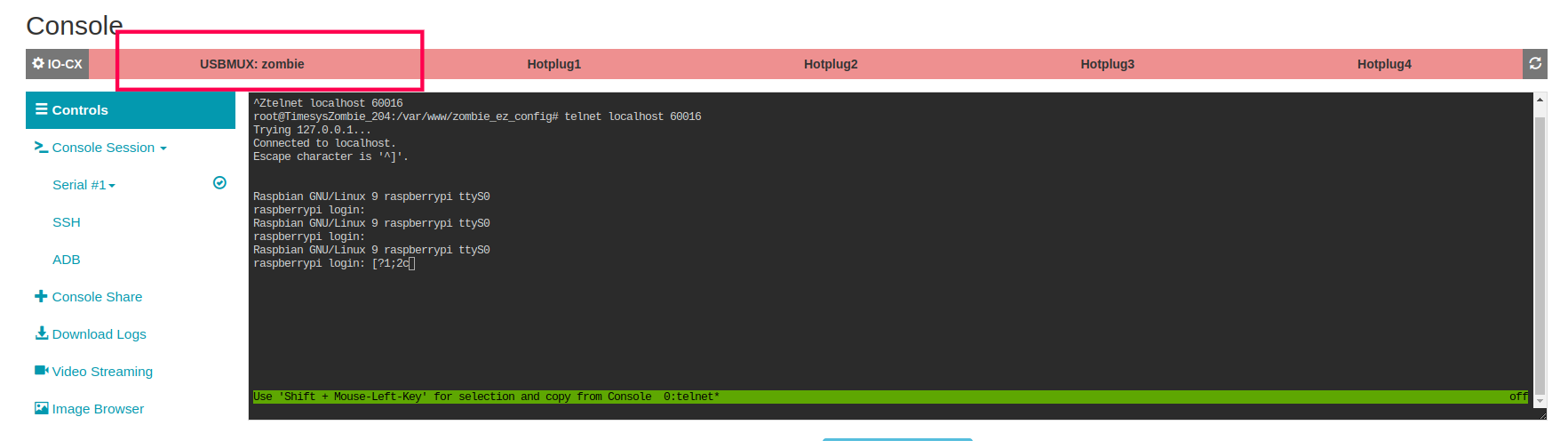
6 On the Console screen, click on the “Boot Media-USB” control in the control panel.
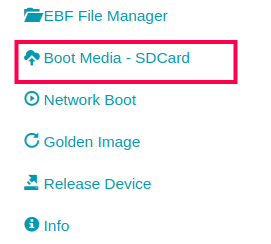
7 USB Boot page will appear on the screen showing details of the memory card connected to the target device.
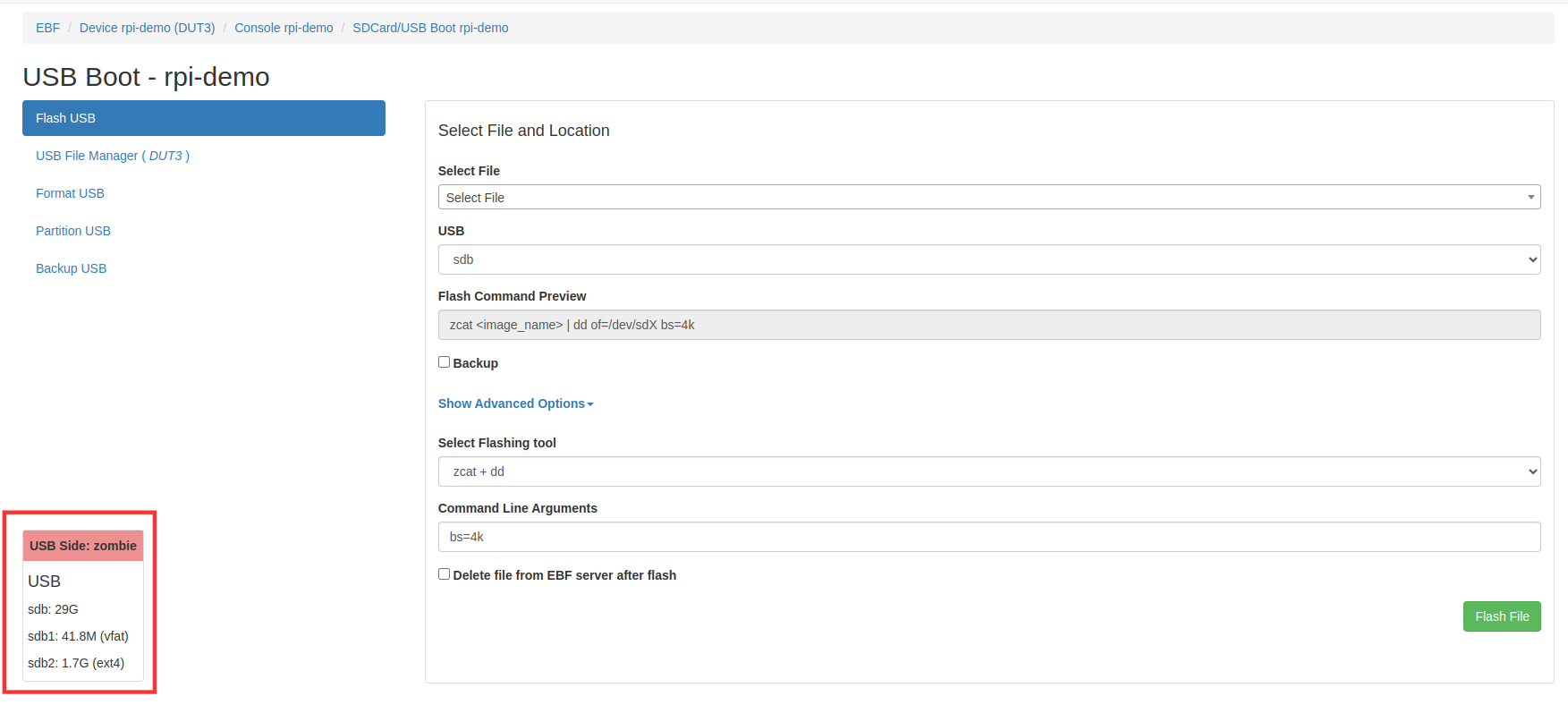
8 There are two ways to Flash Image.
Now flash an image from EBF Server.
From Select file drop-down and choose “select from EBF Server”.
Now select the desired file to flash into the USB.

From the USB drop-down menu choose the target partition.
Select flashing tool as per requirement(zcat + dd/gunzip + dd/zstdcat + dd/dd/bmaptool/tar/unzip/cp). If you don’t select, it will be auto-selected according to the file extension of the chosen file.
Give command-line argument if needed.
Check the “pre-format(mkfs)” checkbox if want to format the partition before flashing an image otherwise unchecked.
Check the “Delete file from EBF server after flash” check box if want to delete the file after flashing from the EBF server otherwise unchecked.
Now click on the flash file button to flash the image into USB.
During flash the flash status of the image should be visible on the screen.
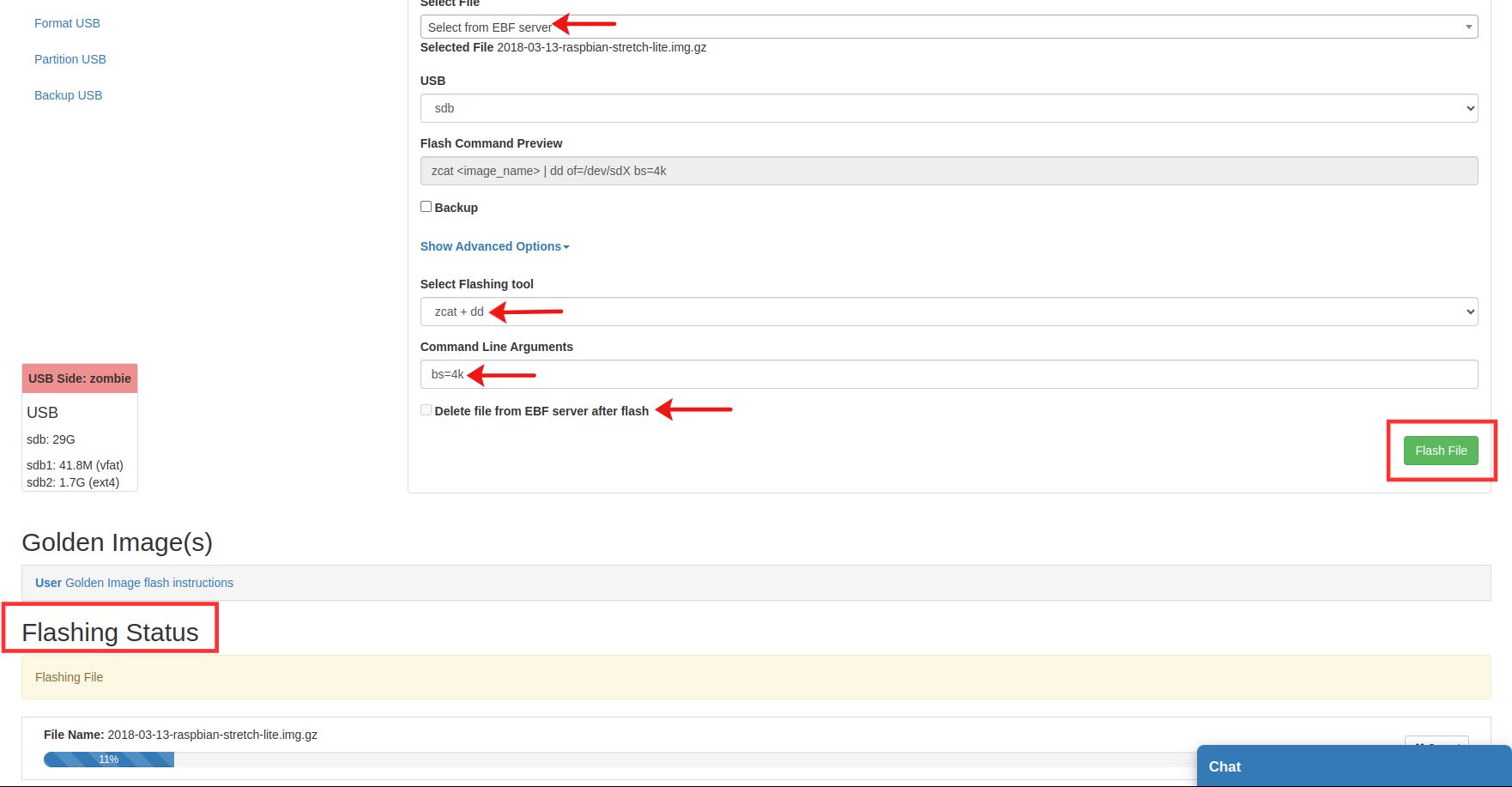
After successful image upload, select the Launch console button to start the Console session.
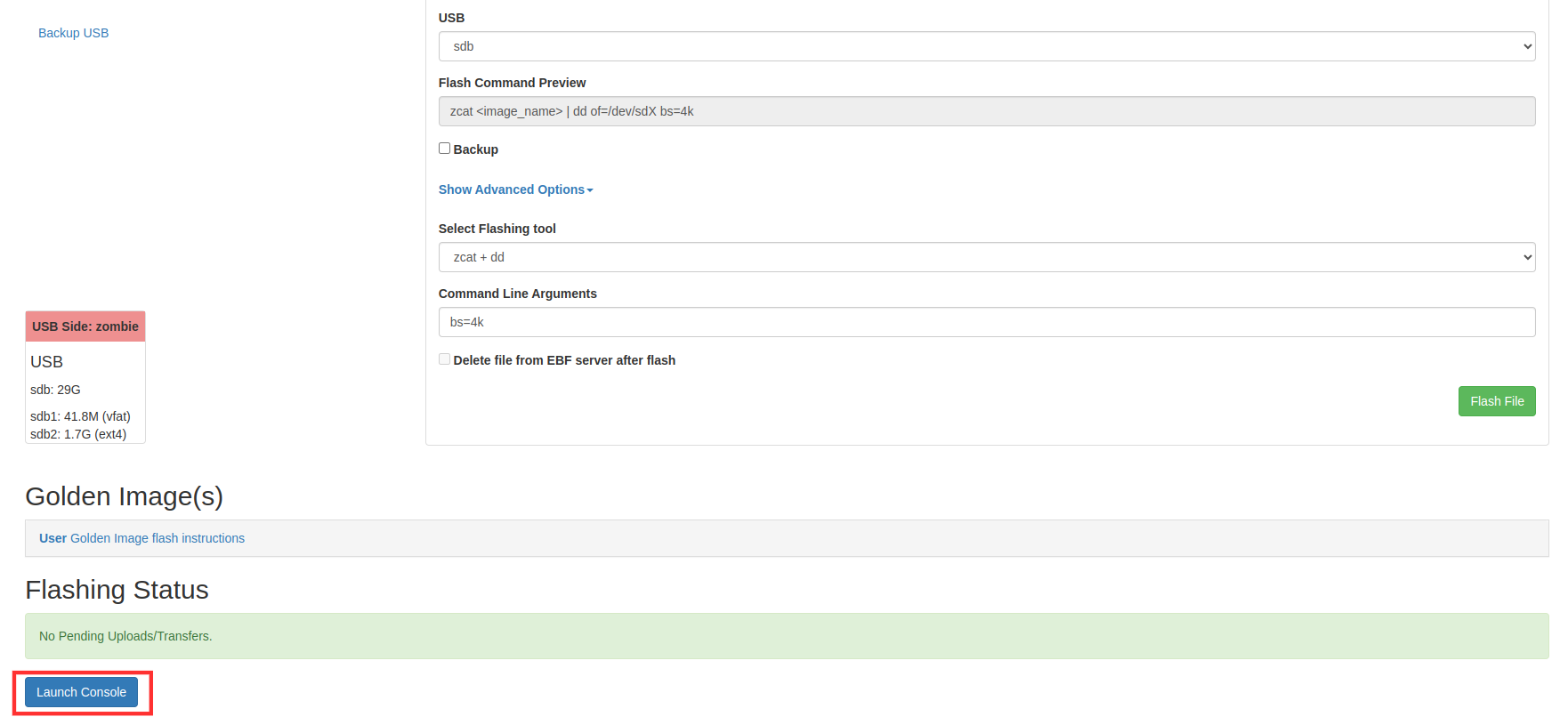
Now flash an image Selecting Image from Local Computer.
From Select file drop-down and choose “select from local computer”.
Now choose the desired file to flash into the USB.
From the USB drop-down menu choose the target partition.
Select flashing tool as per requirement(zcat + dd/gunzip + dd/zstdcat + dd/dd/bmaptool/tar/unzip/cp). If you don’t select, it will be auto-selected according to the file extension of the chosen file.
Give command-line argument if needed.
Check the “pre-format(mkfs)” checkbox if want to format the partition before flashing an image otherwise unchecked.
Check the “Delete file from EBF server after flash” checkbox if want to delete the file after flashing from ebf server otherwise unchecked.
Now click on the flash file button to flash the image into USB.
During flash the flash status of the image should be visible on the screen.
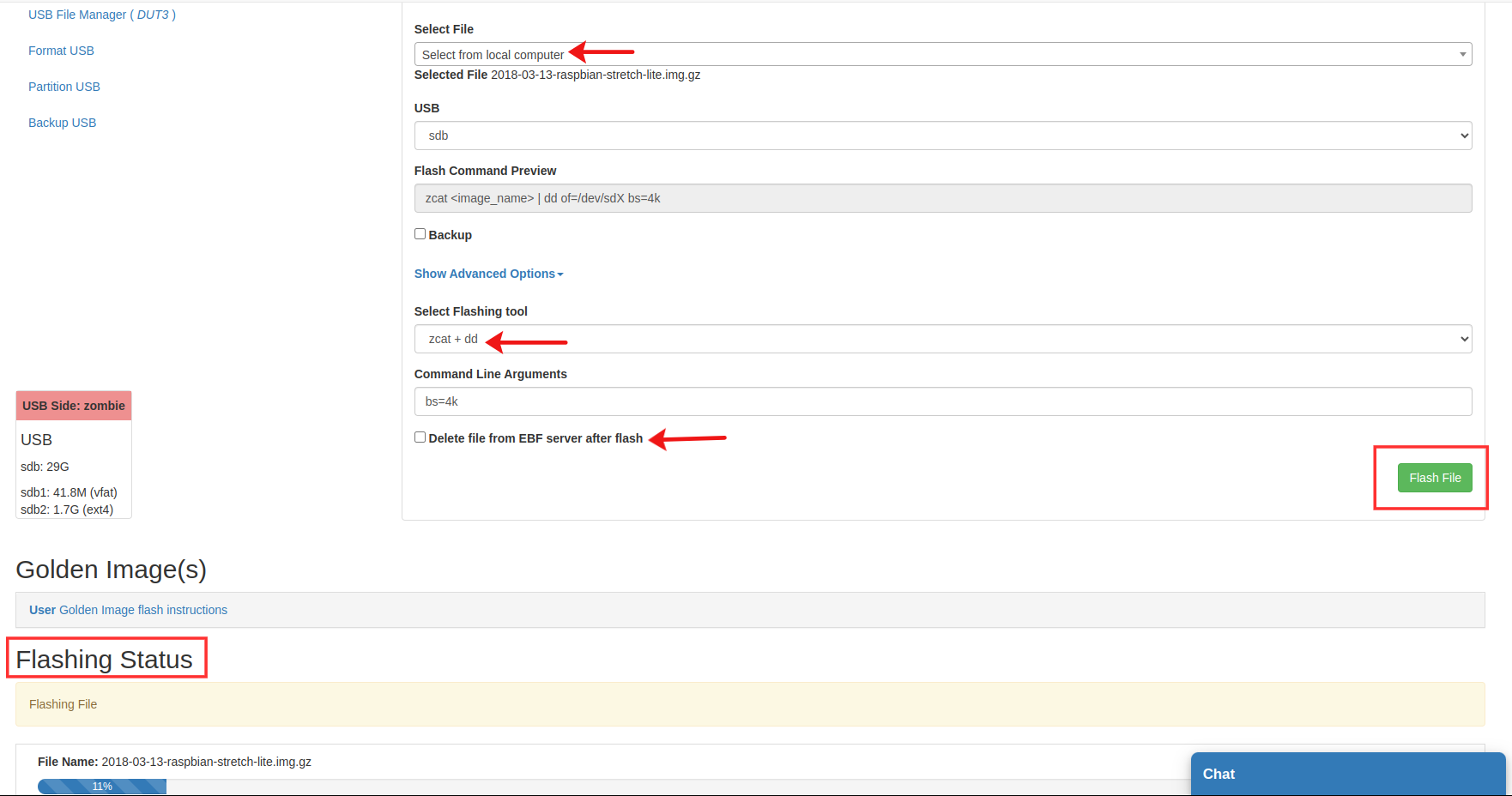
After successful image upload, select the Launch console button to start the Console session.
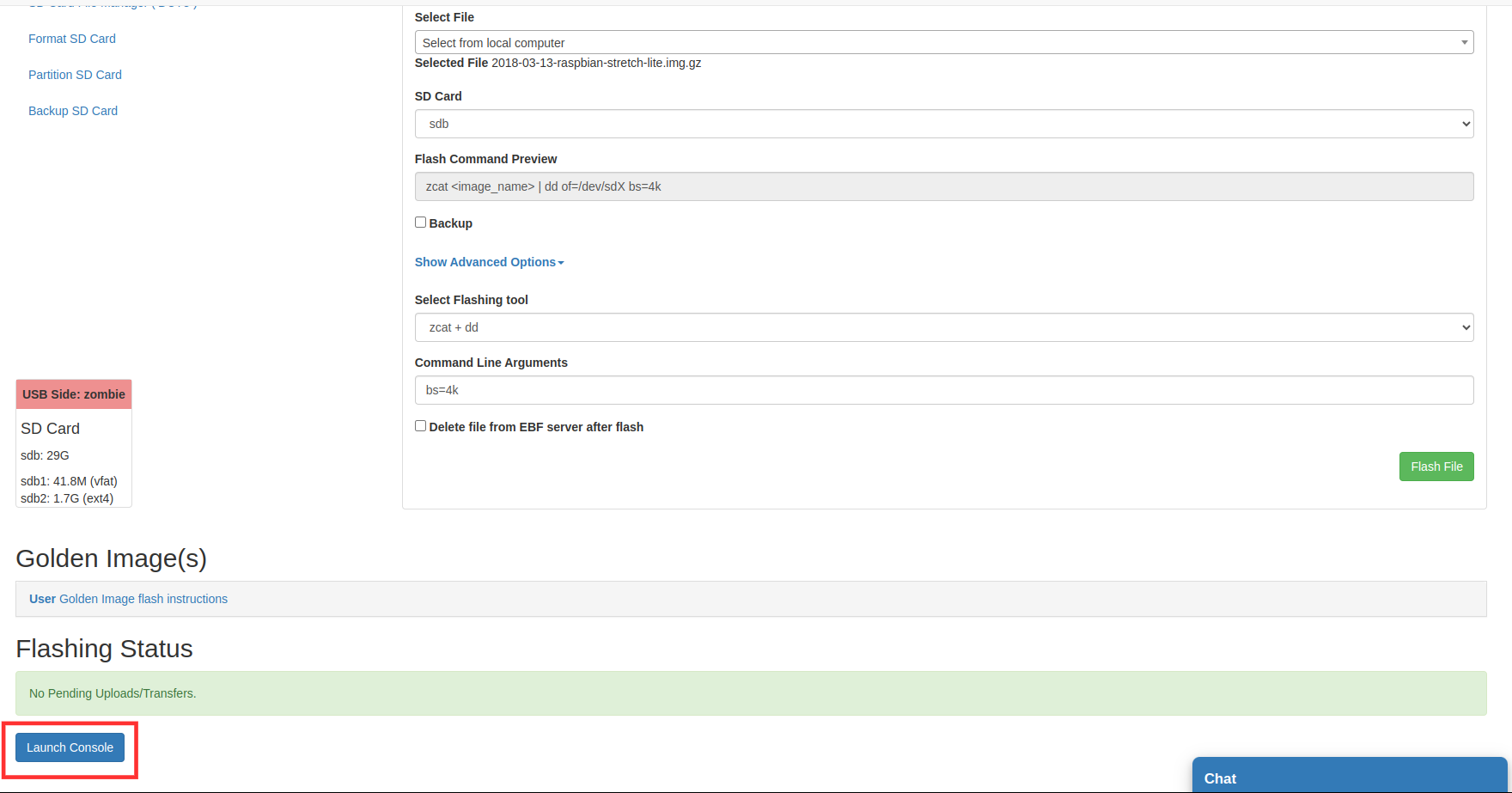
Now Go to USB file manager and see the target partition where the file was flashed.