Following are the steps to access download Console Logs:
1 Login to the EBF homepage/Dashboard through a web browser with credentials.
Username : <username>
Password : <password>
2 Select the My Devices option from the Devices drop-down list.
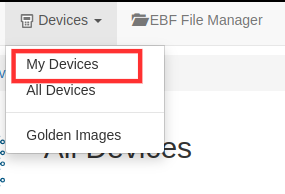
3 Launch the console of the target device, by clicking on the Launch Console button.
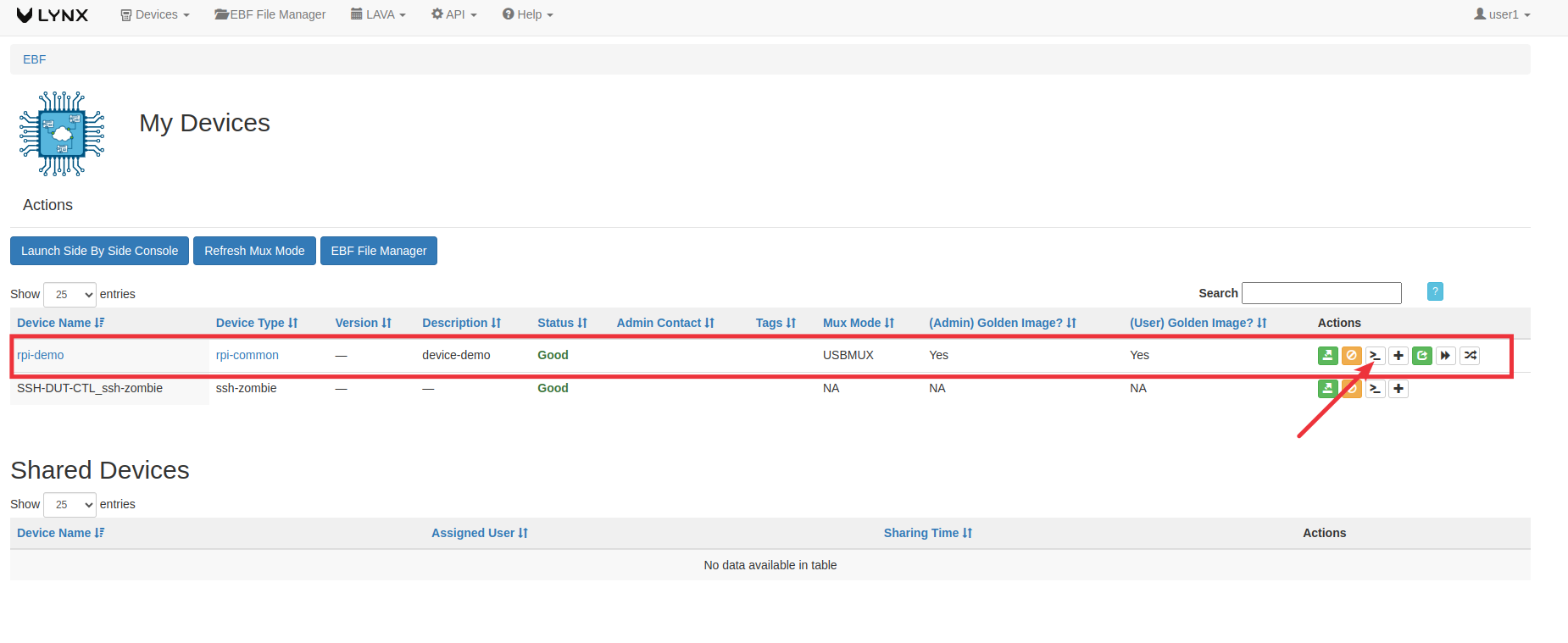
4 The following window will appear after selecting the Launch Console option.
NOTE: The following screen is visible with the IO-CX control panel when the IO-CX control panel is connected.
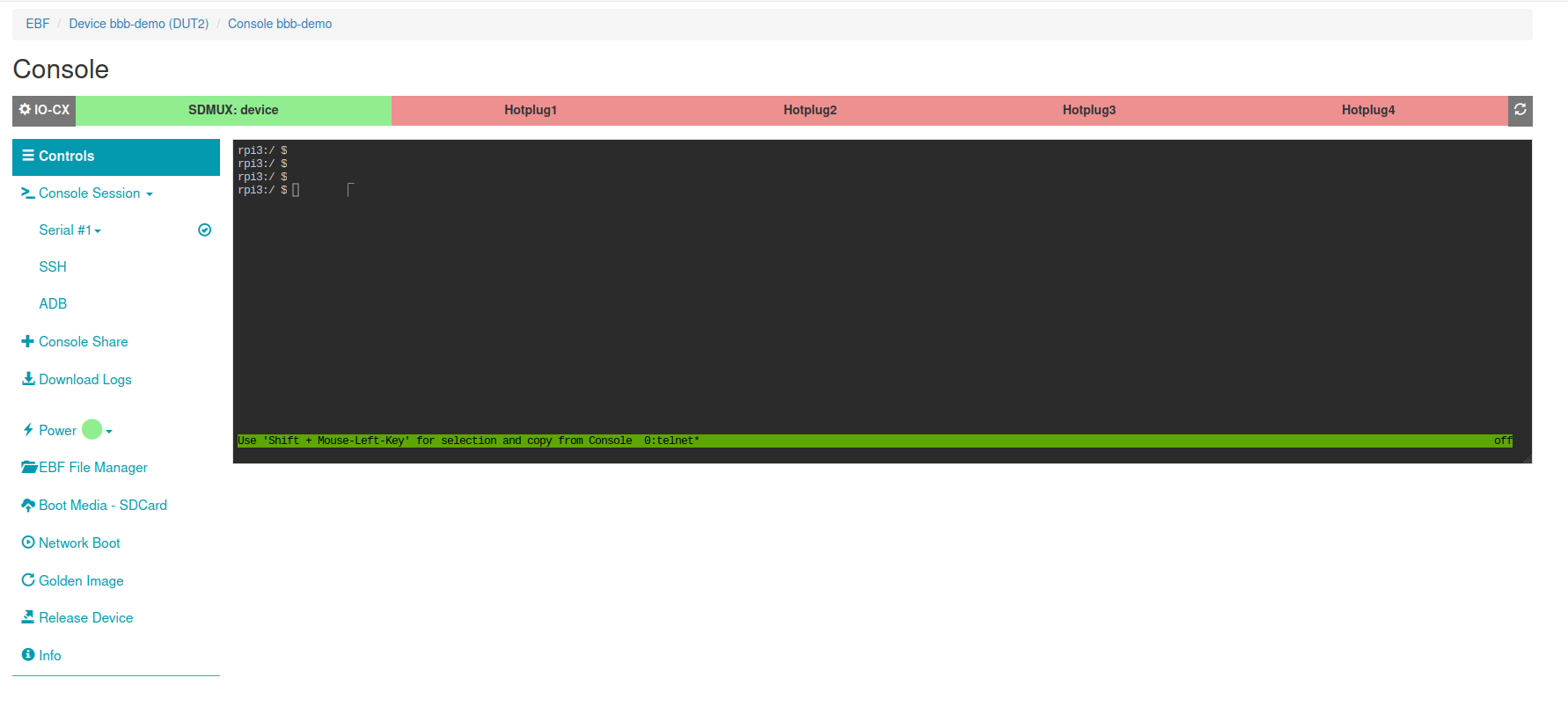
5 In order to capture console logs you can perform some command or you can reboot the device to capture fresh logs.
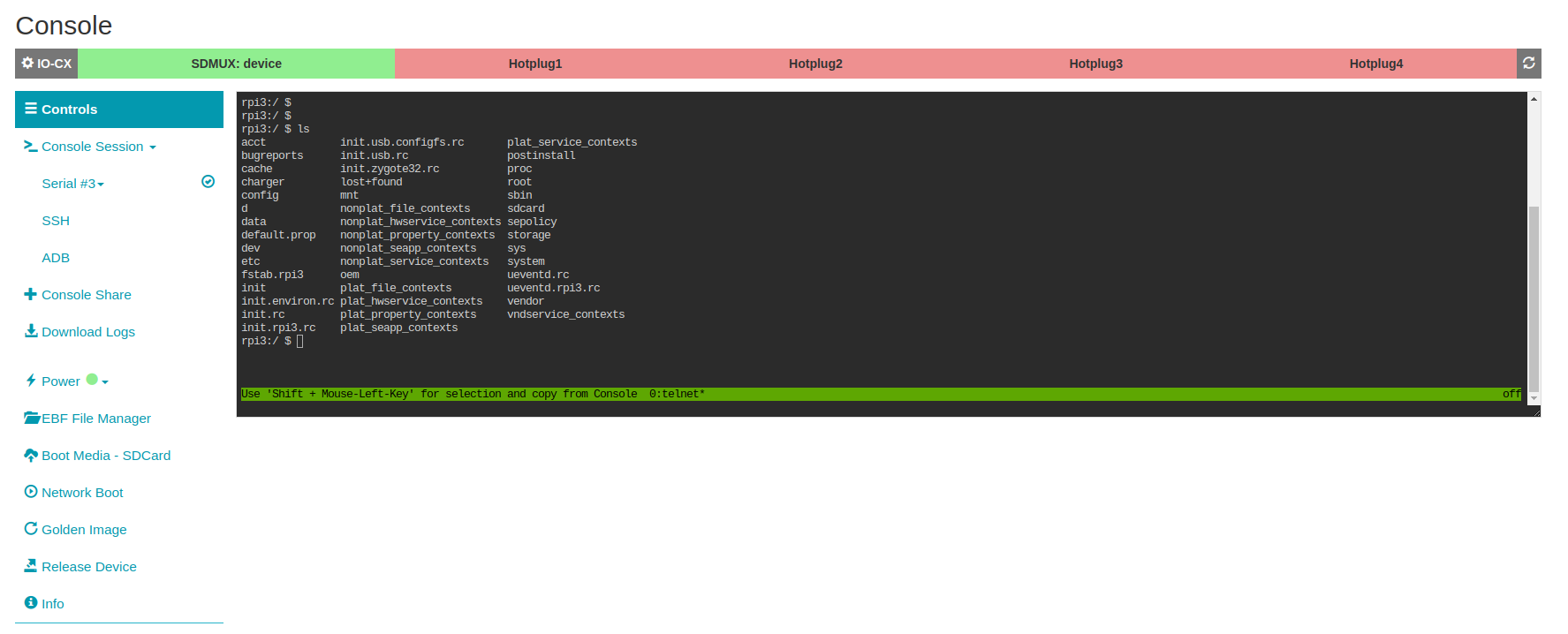
6 Now you need to click on the Download Logs option.
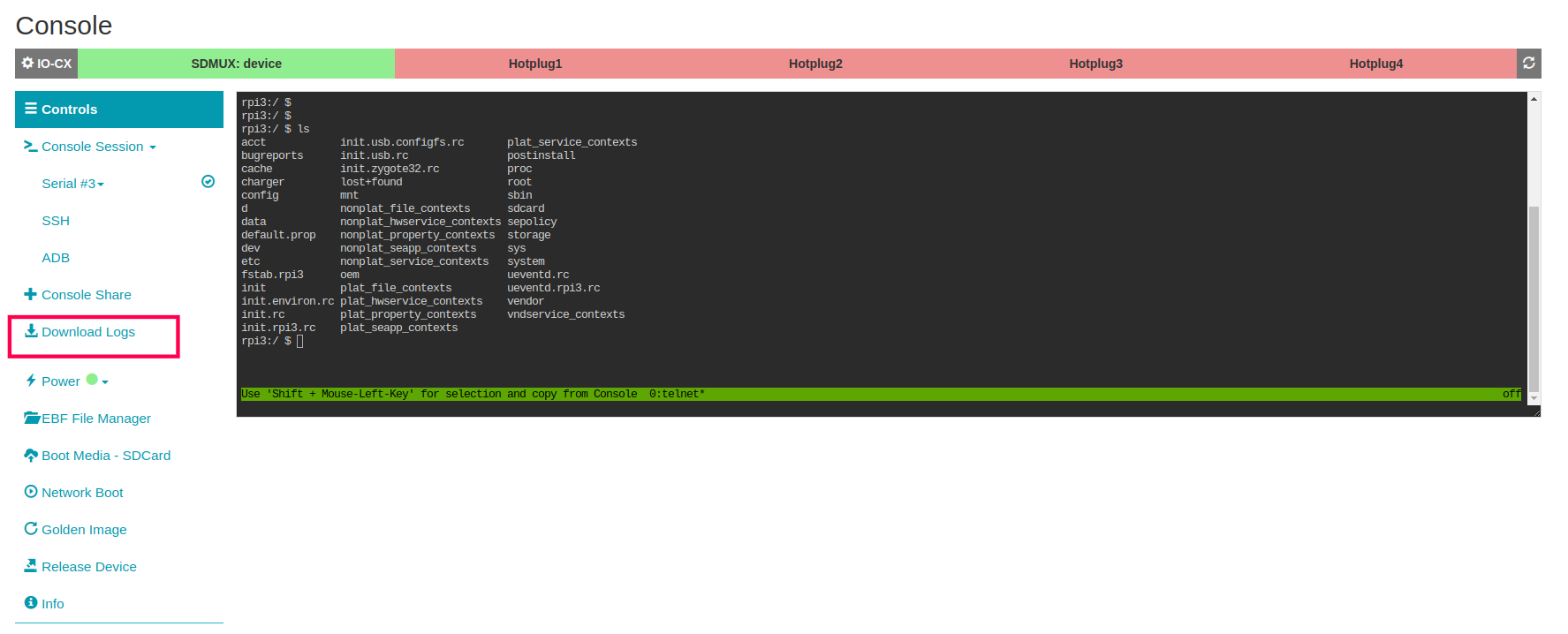
7 You will be able to see the Download Logs file in the downloaded folder.
Download Console Logs for SSH Device¶
Following are the steps to Download the Console Logs for the SSH Device
Go to Devices -> ‘My Devices’
1 Launch the Console of the SSH Device.
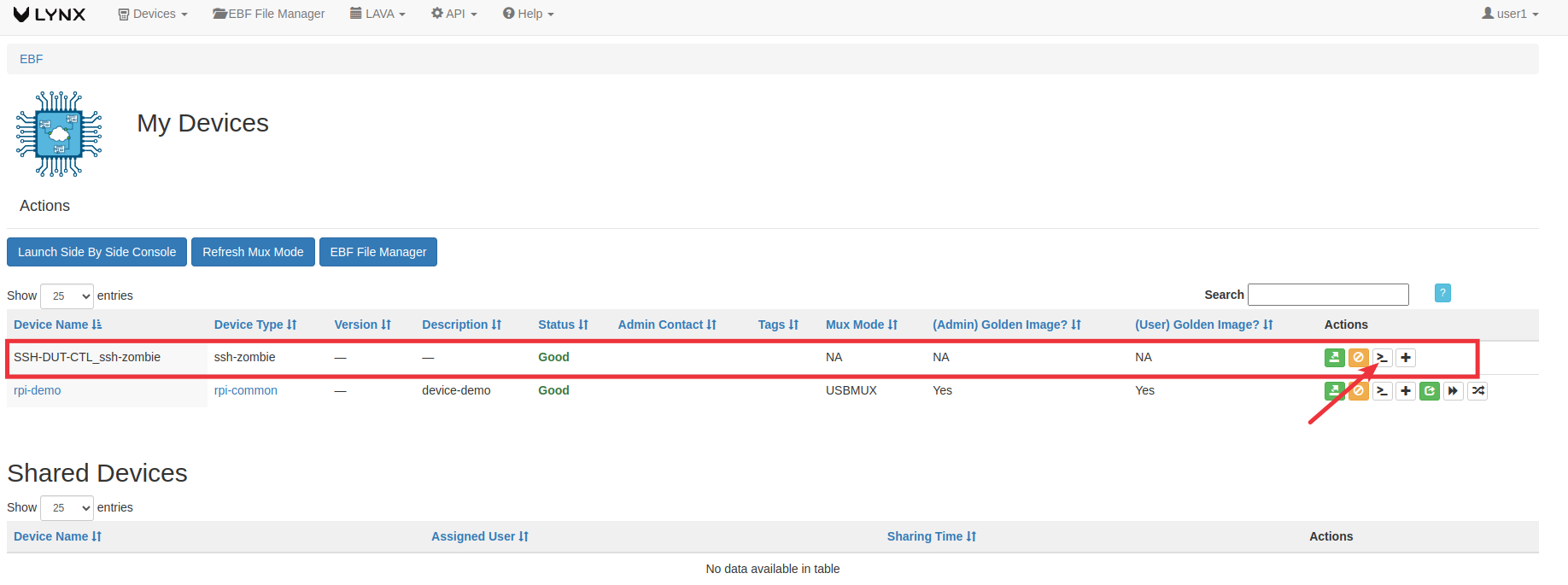
2 Console page would open up.
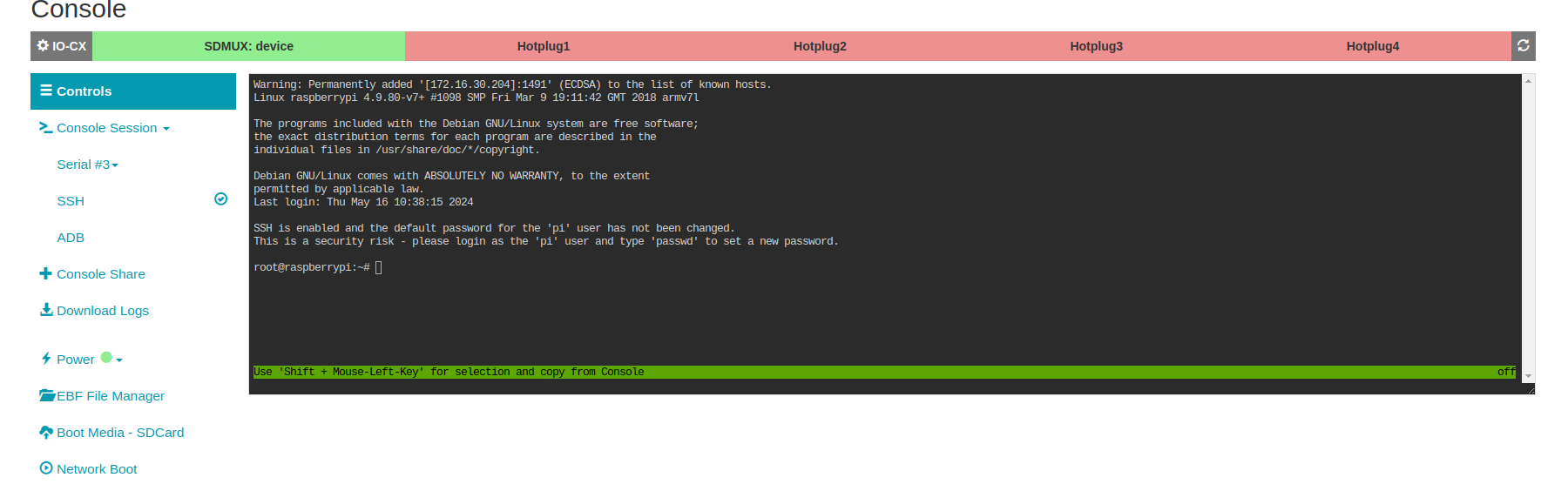
3 Click on the ‘Download Logs’ button to download the logs.
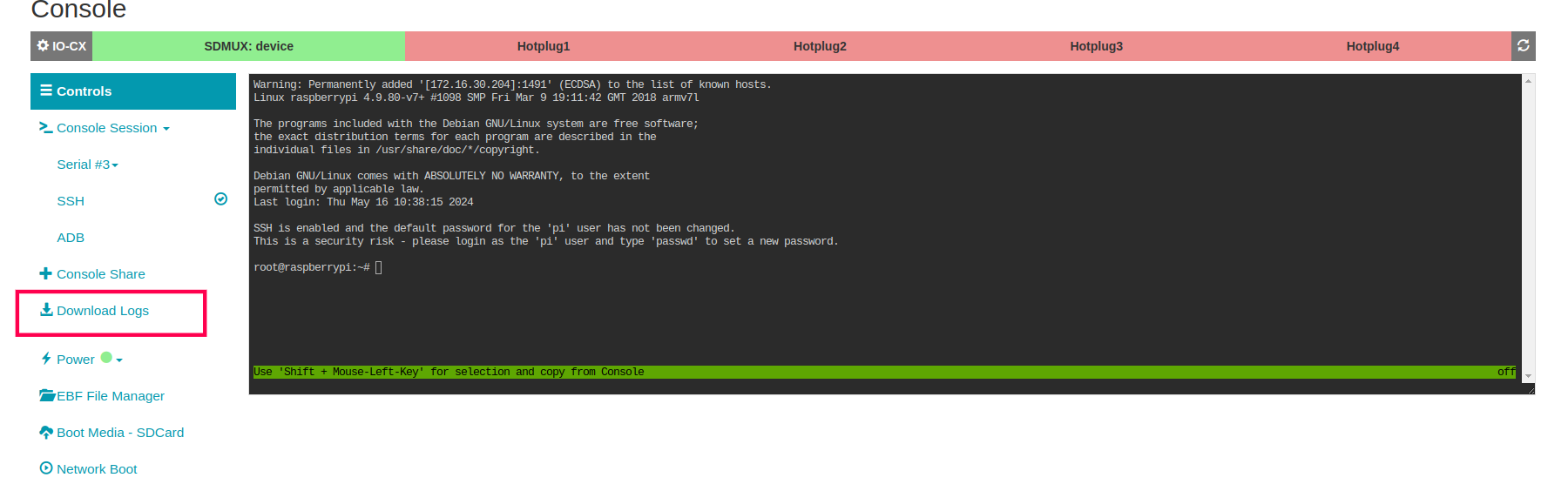
4 Console logs will start download on your system.
Download Console Logs for Test server device¶
1 Launch the console of the Test Server Device.
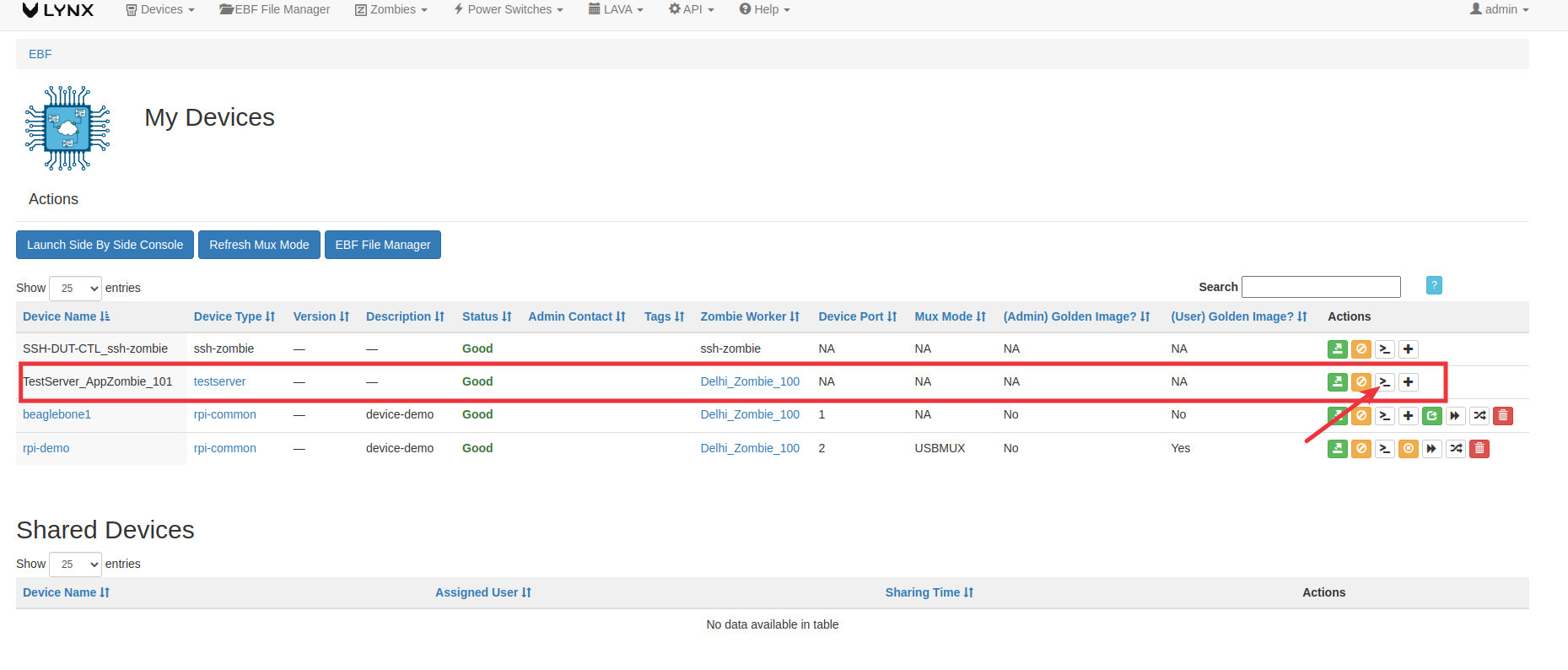
2 Console page would open up.
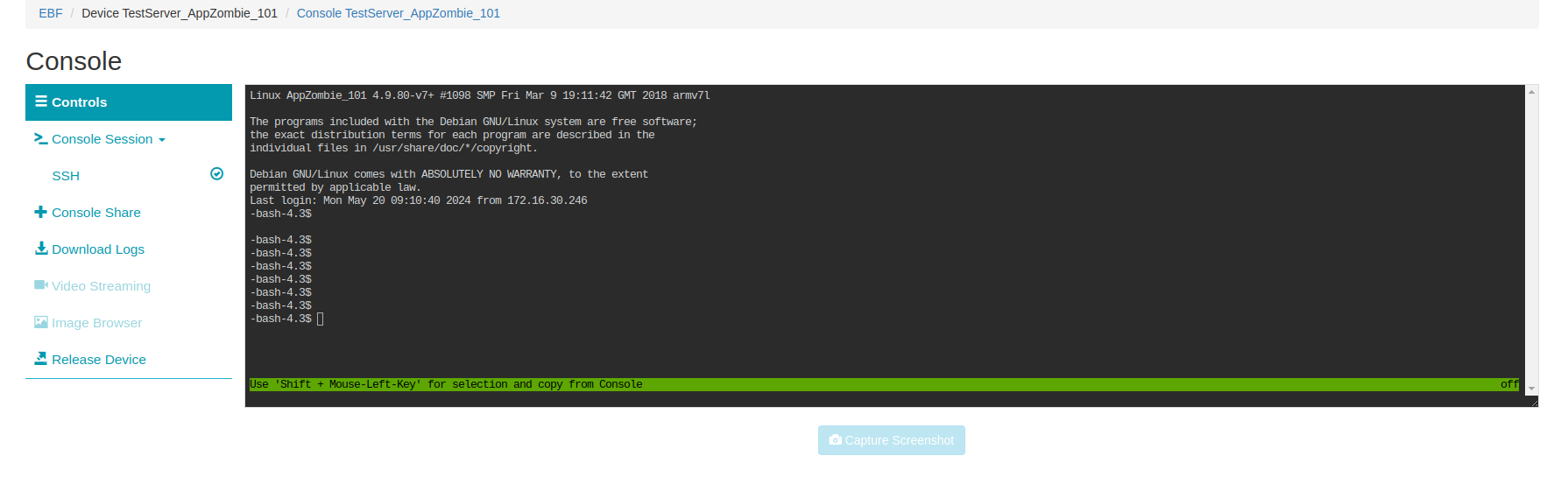
3 Click on the Download logs button from the left panel.
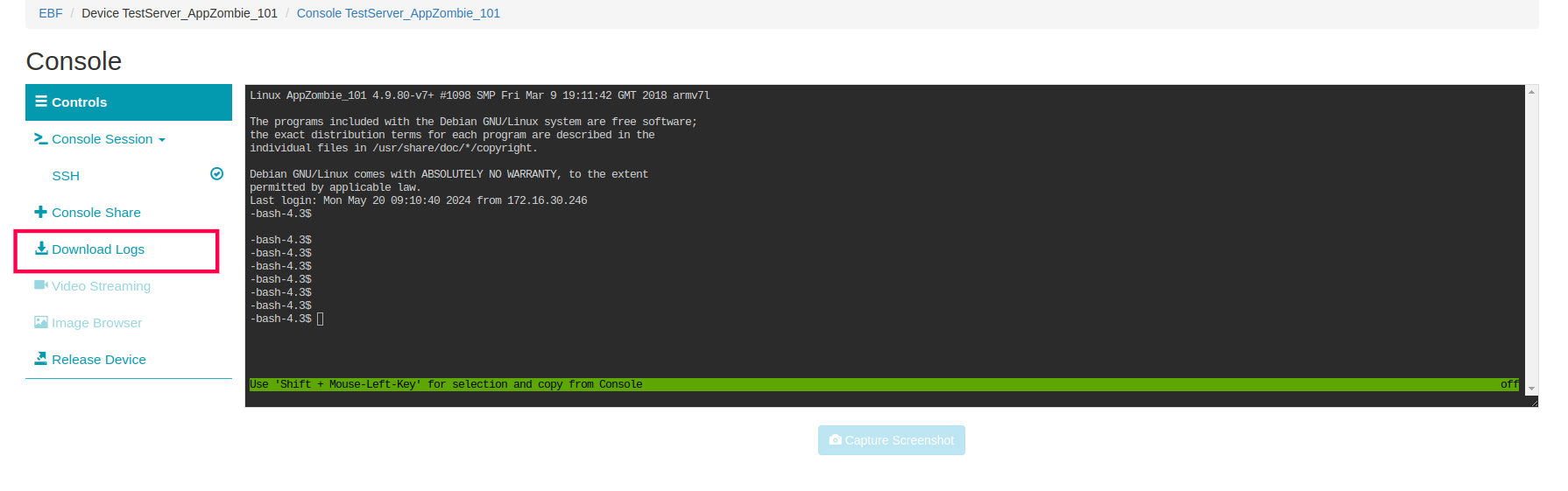
4 Console logs will start downloading on your system.
