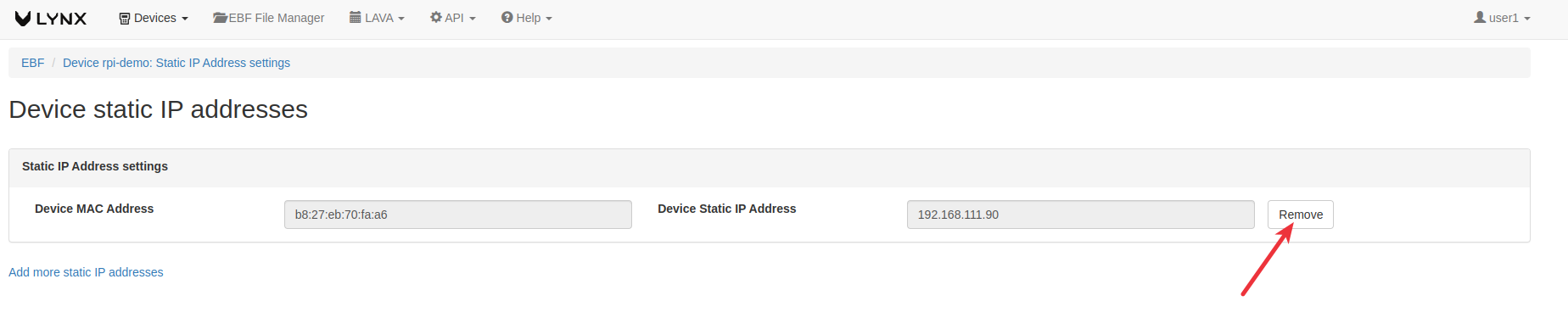How to set static IP address for Device¶
EBF provides functionality where a user can set a device’s static IP address based on its MAC address connected to Zombie private LAN. Here are the IP address ranges available for users to select a free IP address.
Dynamic Address Pool 192.168.111.3 to 192.168.111.150 (Dynamic Address Pool is for addresses assigned using the DHCP and includes any “static addresses” assignment based on MAC).
Static Address Pool 192.168.111.3 to 192.168.111.150 (Static Address Pool is for user-managed static addresses outside the visibility of Zombie (non-DHCP). The Zombie does not manage this pool, and the user is expected to set the IP addresses on the target device side and ensure there are no conflicts.)
Please follow the below steps to assign a static IP address to a device.
Go to Devices -> My Devices and see the list of devices.
Select the Static IP address button of the device to whom you want to assign a static IP address.
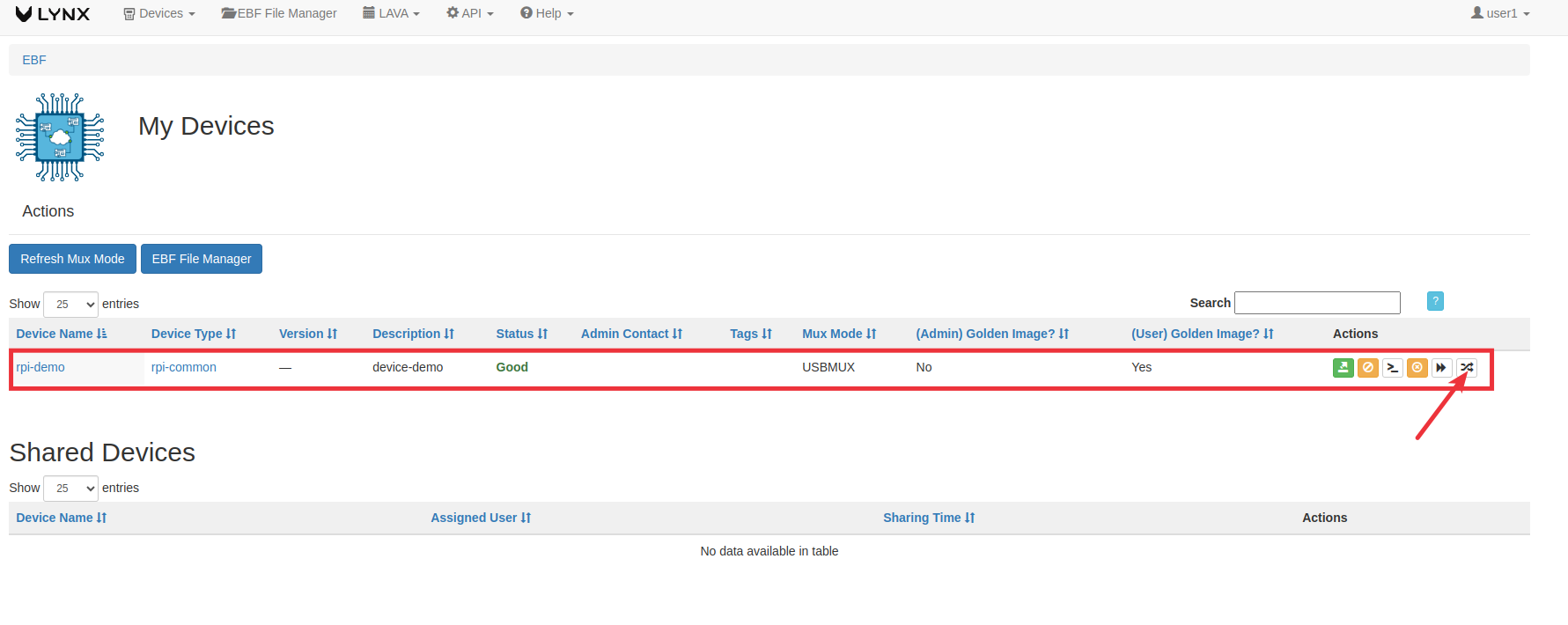
You have to provide the following details for Static IP address Assignment.
Device MAC: This is the MAC address of the device.
Device IP address: This is the IP address you want to assign.
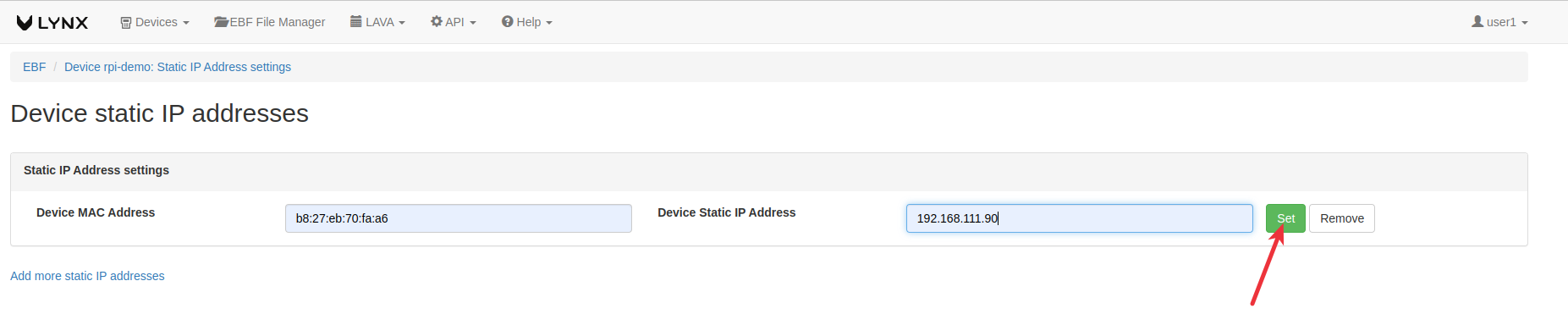
If an IP address is available, it will be assigned to your device. Consequently, the rule becomes non-editable, and a ‘Remove’ button will appear as shown in the image below.
When you access the Static IP Address screen, you can view the current static IP addresses set for the device. You can also remove any static IP address by clicking the Remove button.