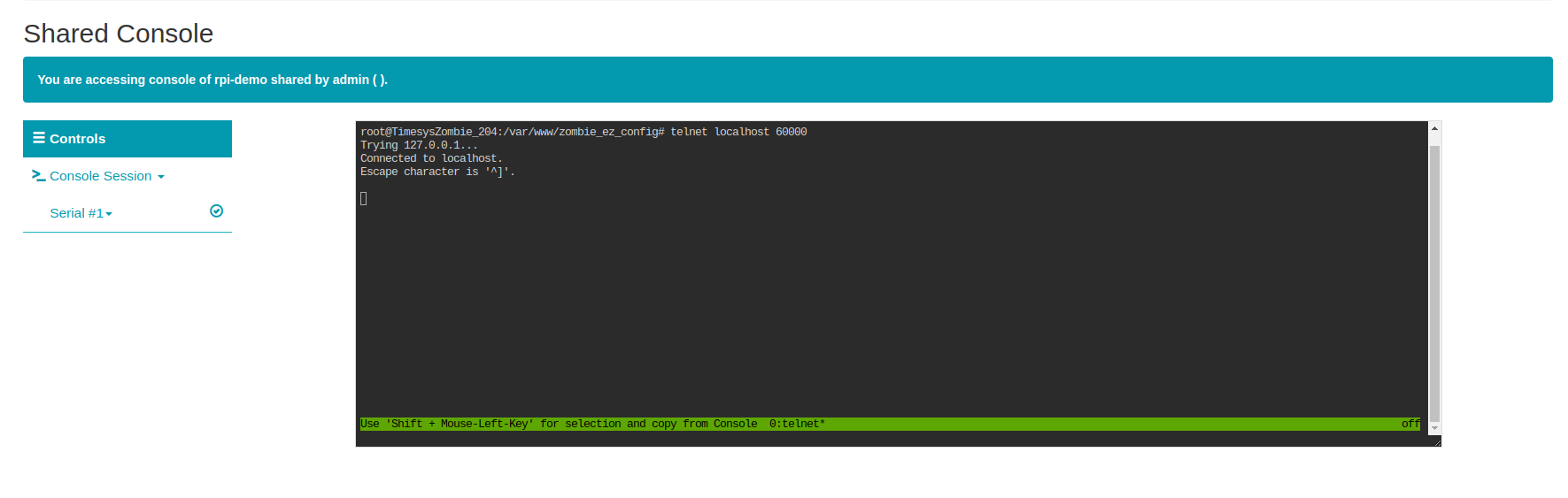To perform console sharing both users who are sharing the device console and users with whom the console is shared must belong to the same group. EBF Server admin users can assign/revoke groups of EBF users.
In this example, there are two different users’ names as user1 and user2.
Following are the steps to share the Device console.
1 Login to EBF server through a web browser using user1 credentials.
Username: <Username>
Password: <Password>
2 Go to Devices -> All Devices.
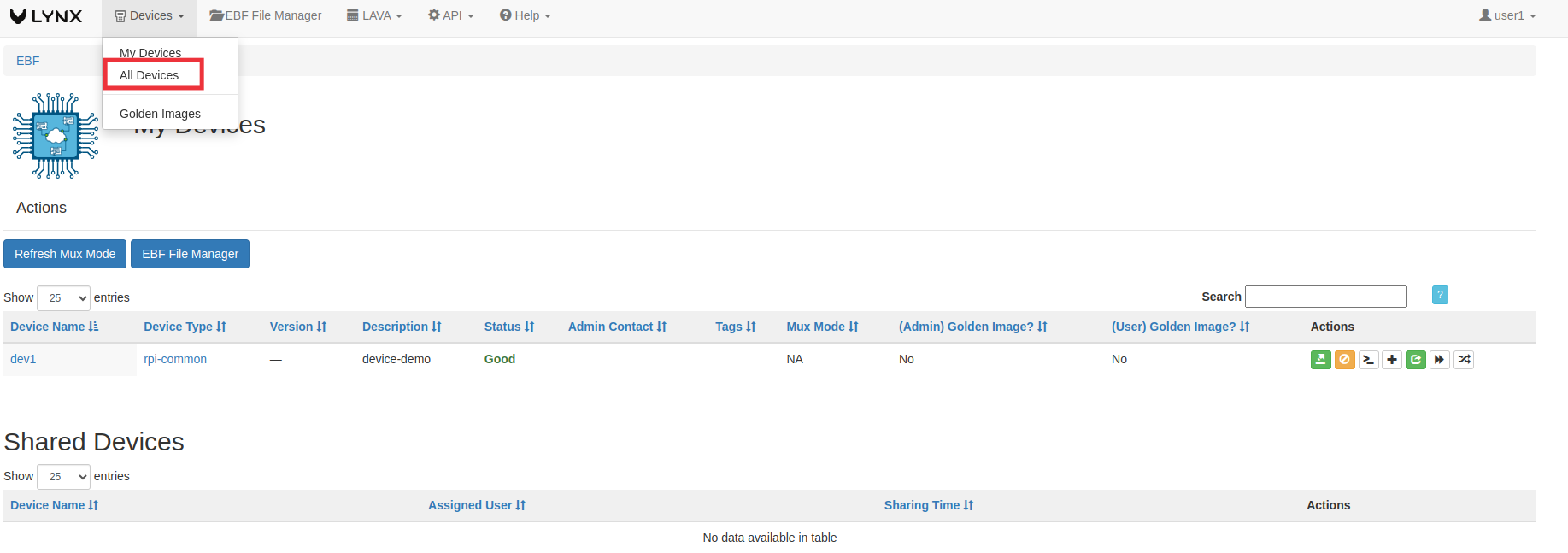
3 All Devices page will appear on the screen.
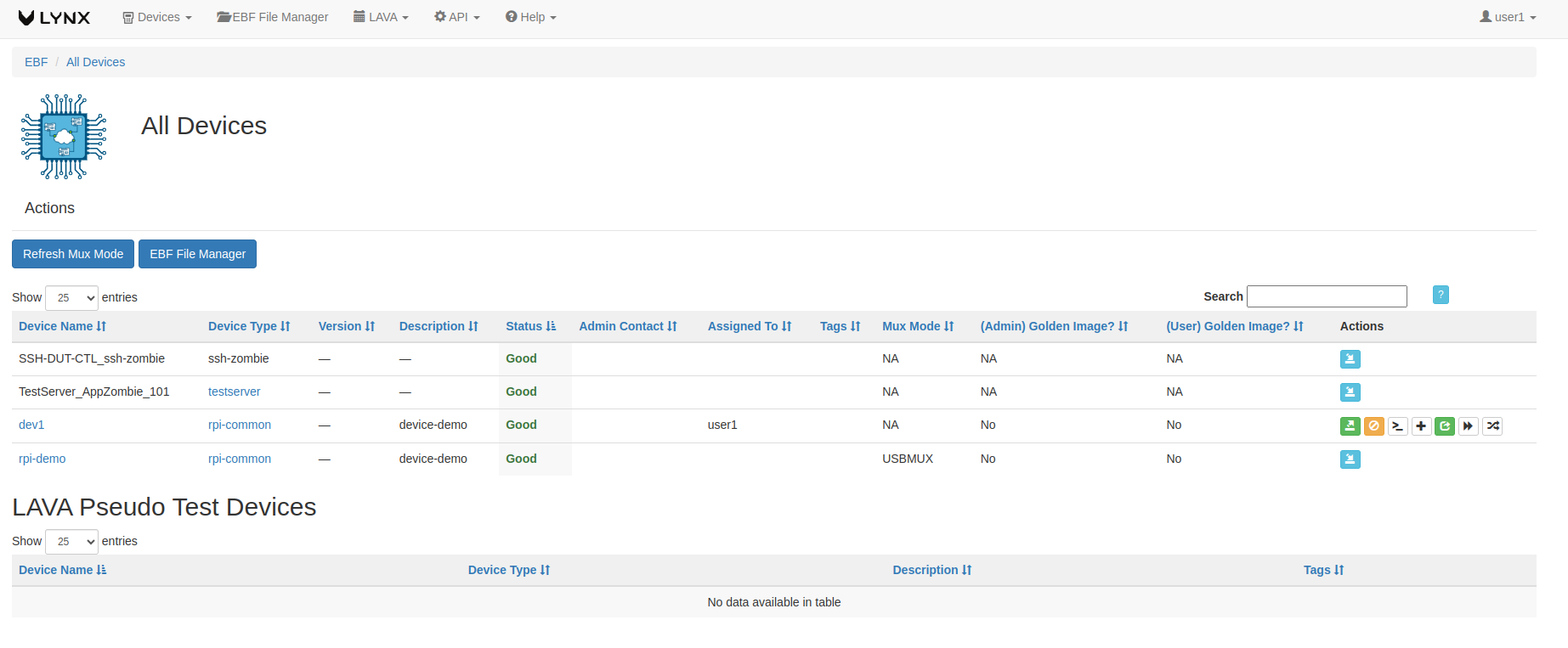
4 Now click on share console icon from an action column of the device.
5 On the next popup, select a user with whom you want to share the device console and save.
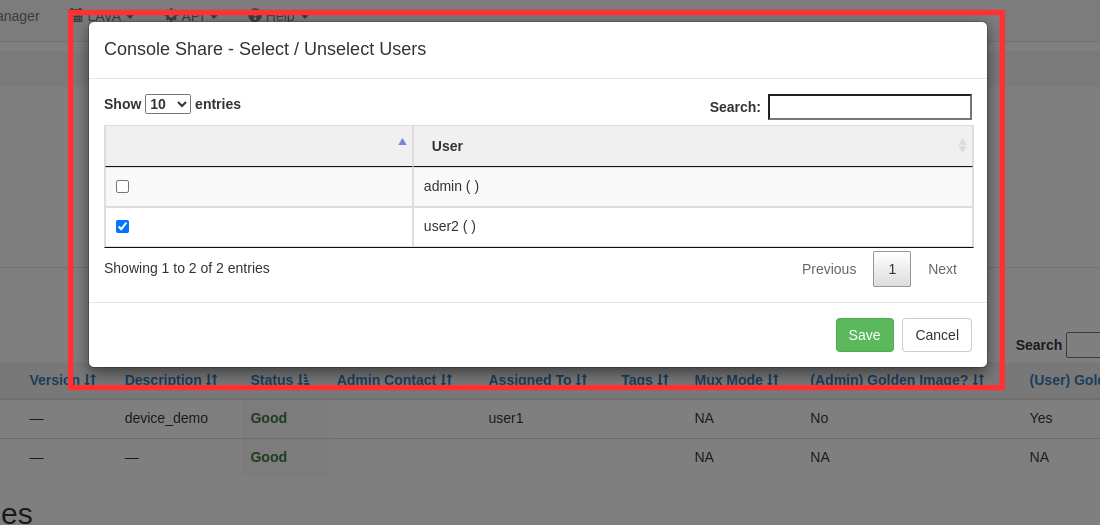
Login with shared user
1 Login to EBF server through a web browser using user2 credentials.
Username: <Username>
Password: <Password>
2 on the next page, you can find the login user name on the top of the screen also you are able to see the shared device name on the screen.
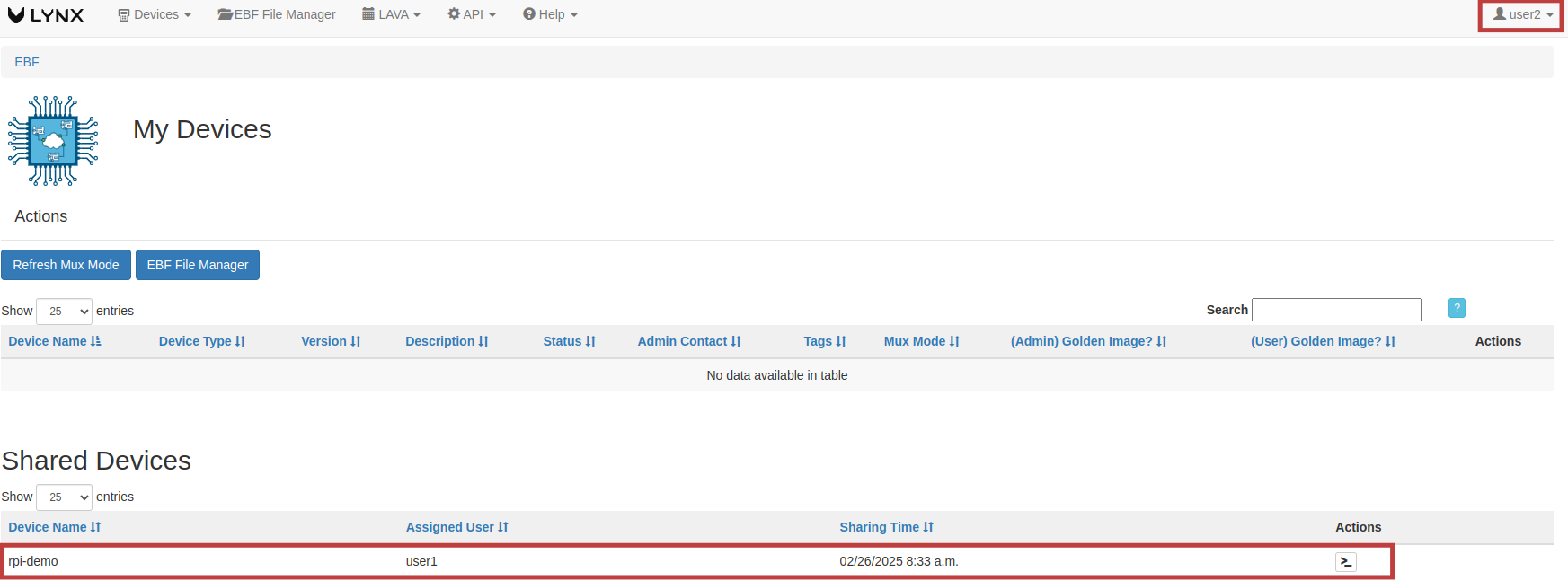
3 Launch device console for User2.
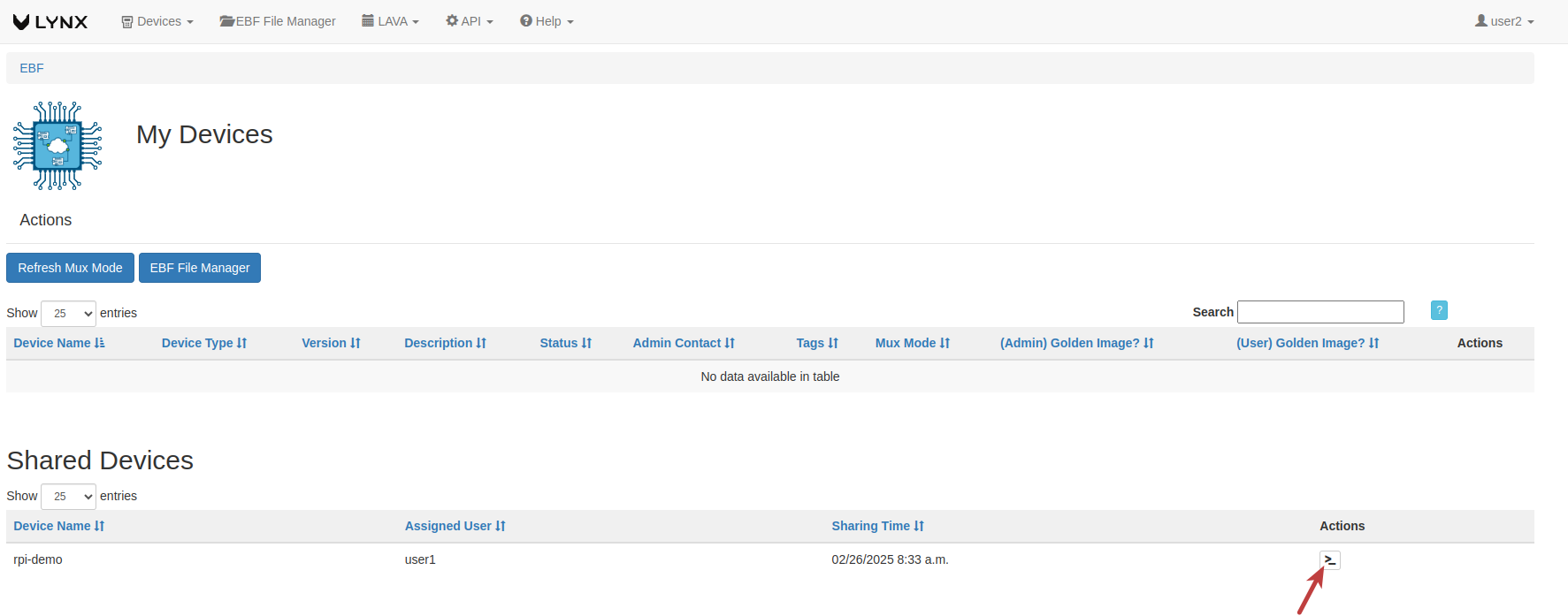
4 On the next screen you can see the shared console.
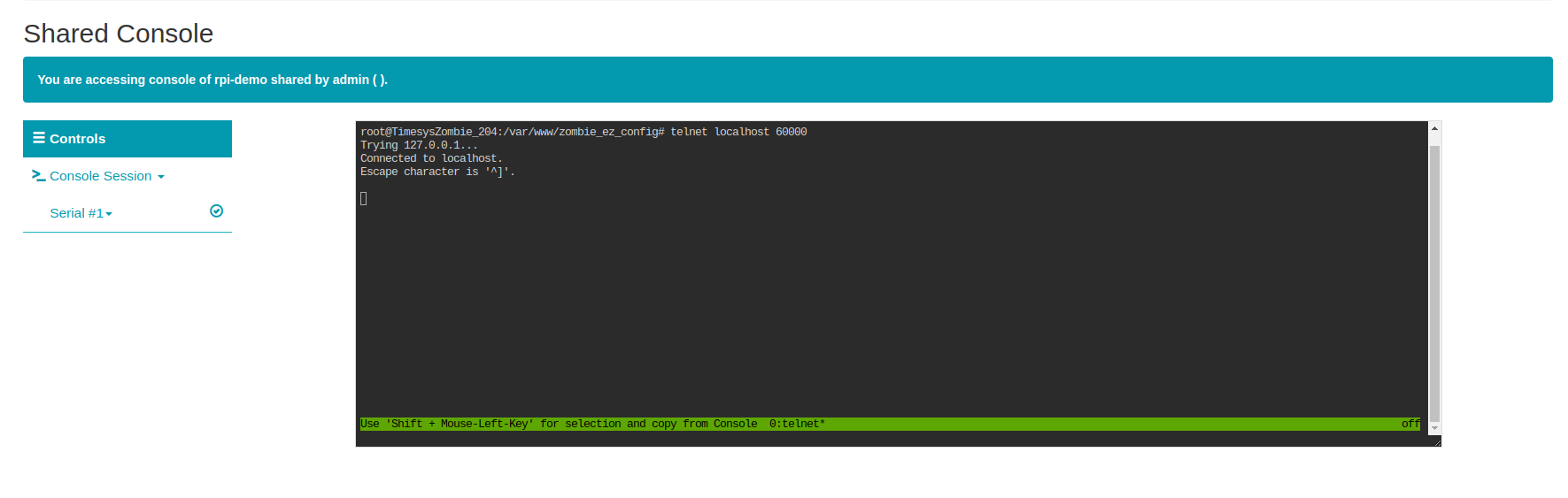
How to perform Console Sharing From Device Console Page¶
To perform console sharing both users who are sharing the device console and users with whom the console is shared must belong to the same group. EBF Server admin users can assign/revoke groups of EBF users.
In this example, there are two different users names as user1 and user2.
Following are the steps to share the Device console.
1 Login to the EBF homepage/Dashboard through a web browser with credentials.
Username: <Username>
Password: <Password>
2 Go to Devices -> All Devices
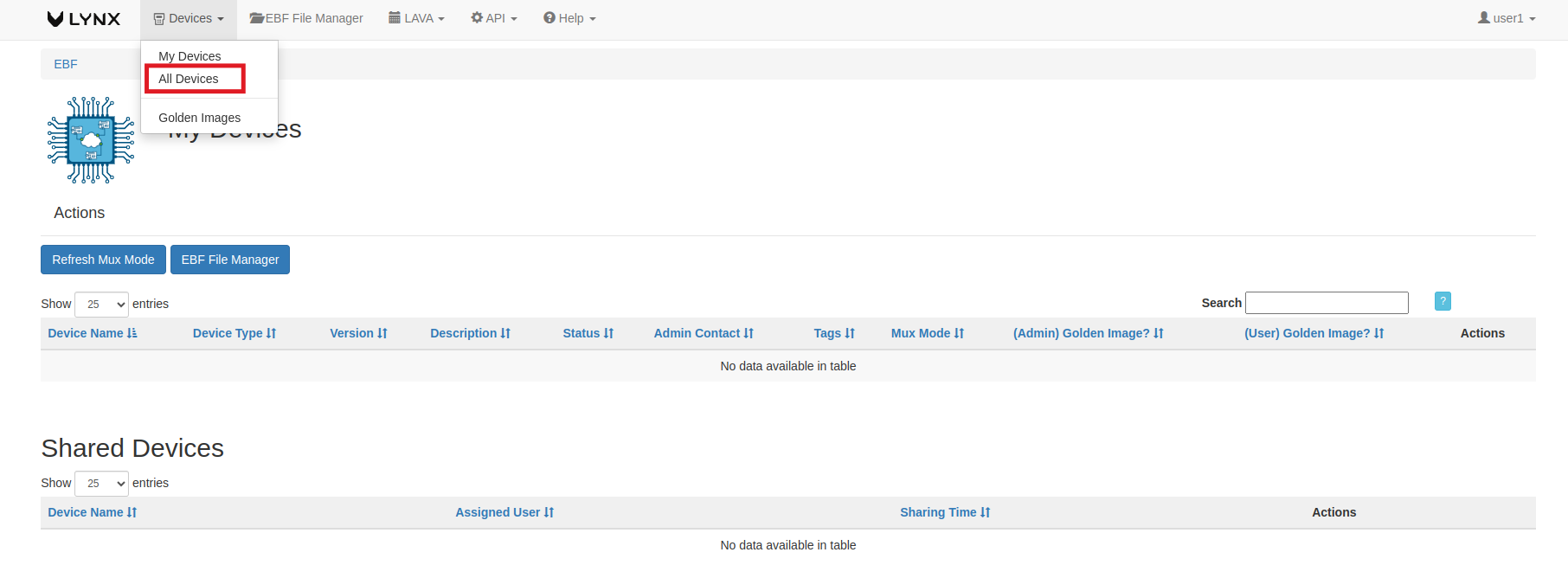
3 All Devices page will appear on the screen.
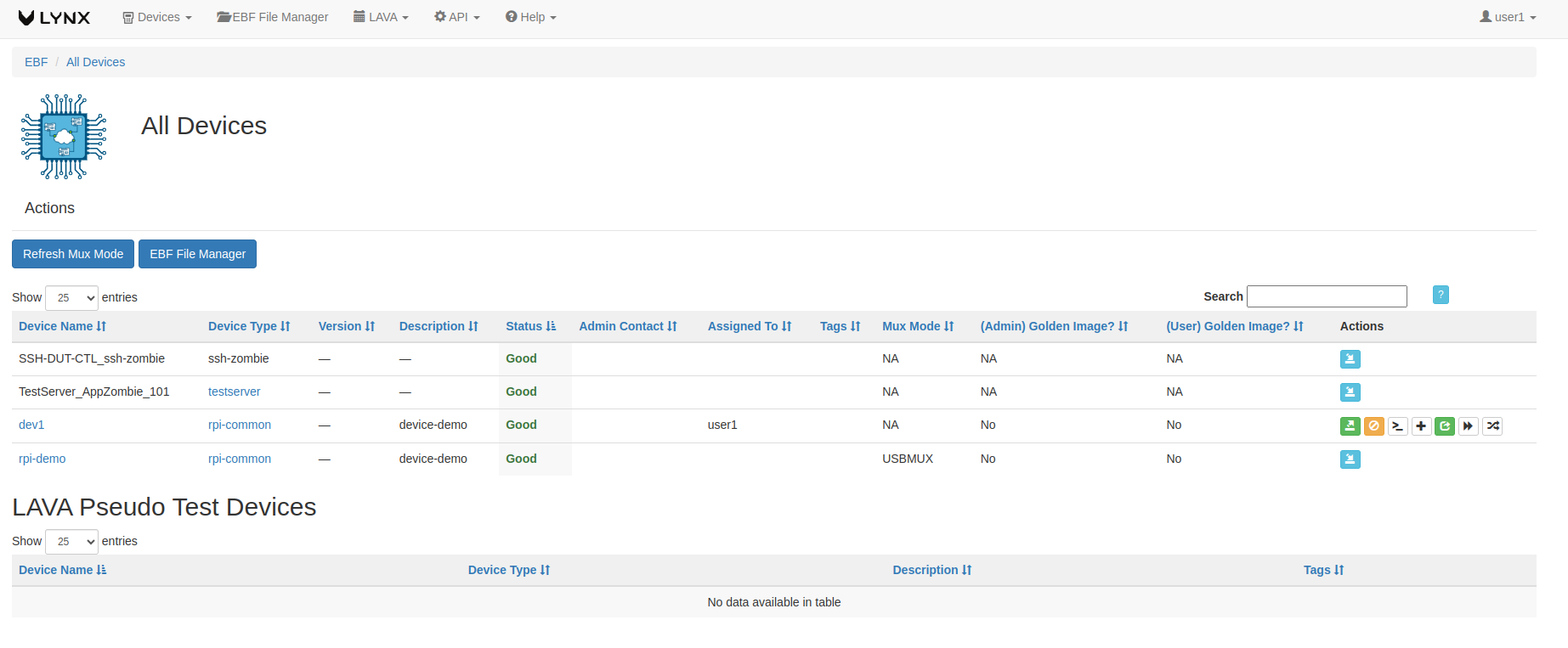
4 Now click on Launch console icon from an action column of the device.
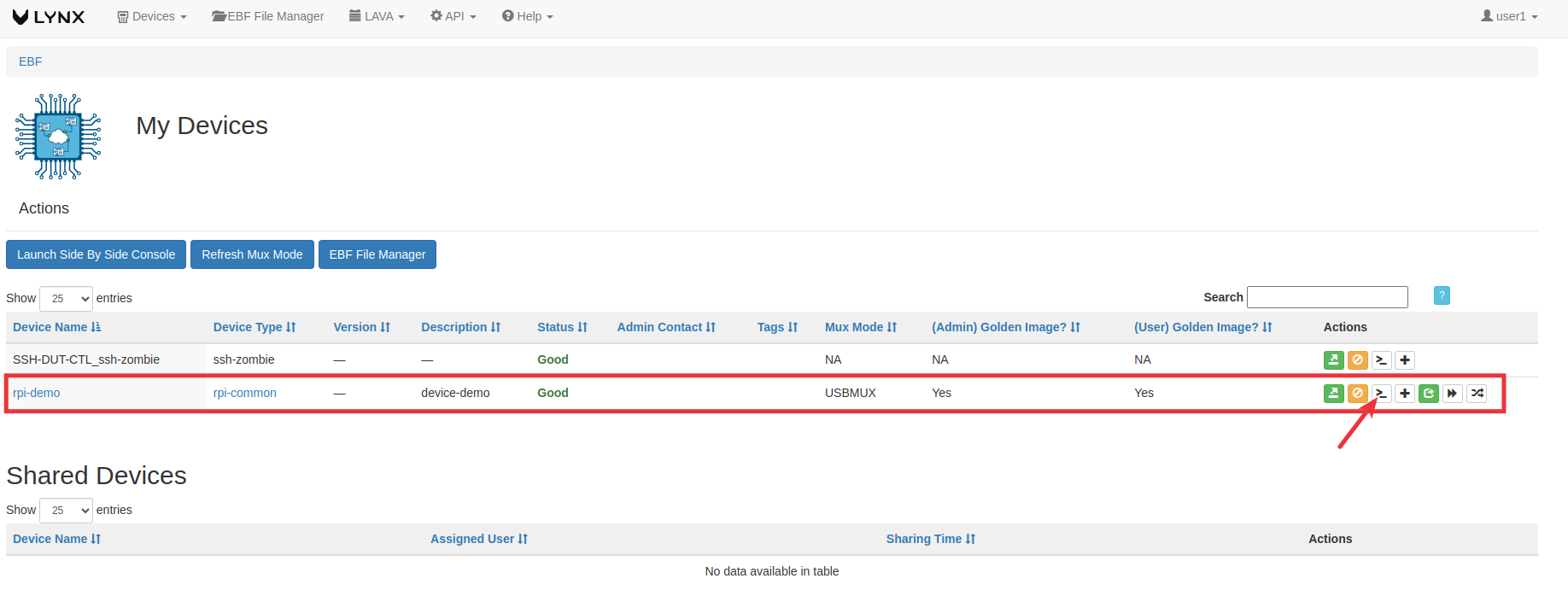
5 Console page should be appear on the screen click on share console option.
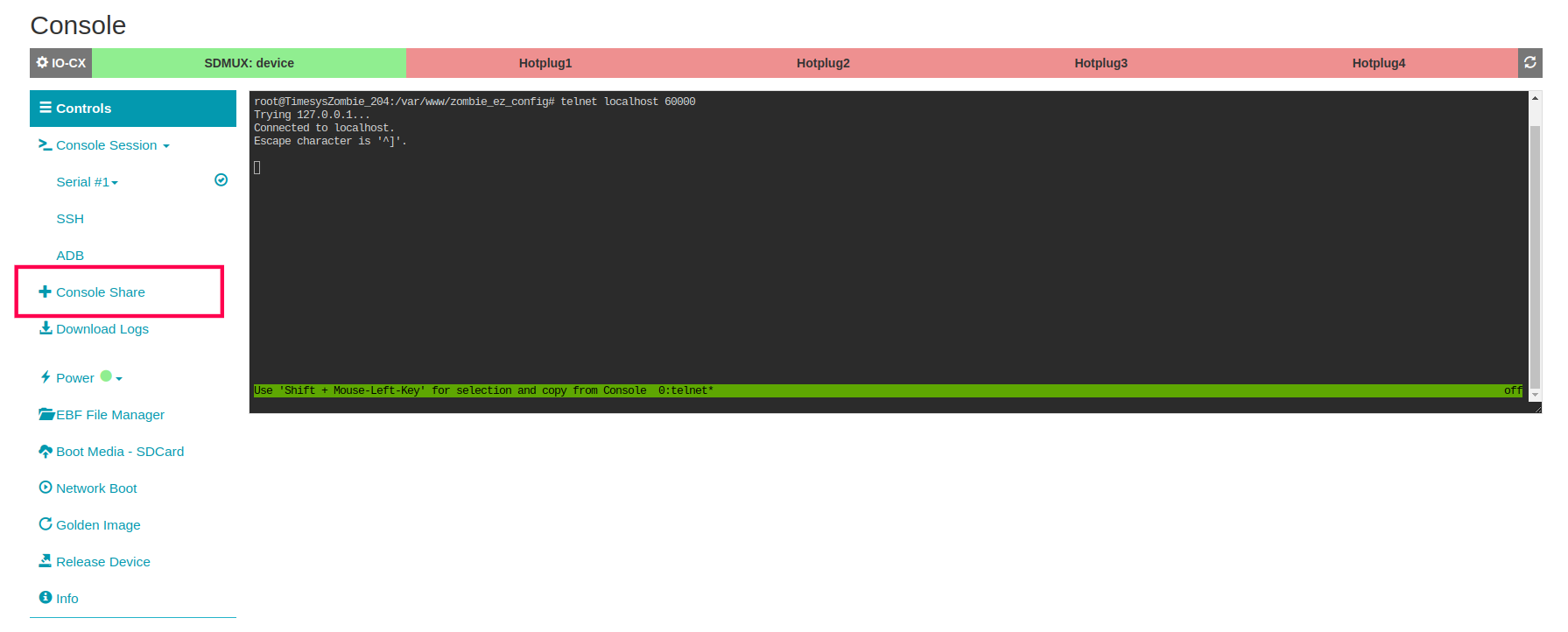
6 On the next popup, select a user with whom you want to share the device console and save.
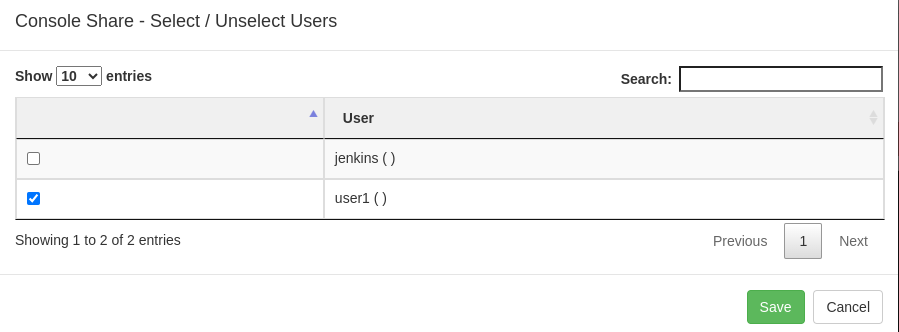
Login with shared user
1 Login to EBF server through a web browser using Demo user1 credentials.
Username: <Username>
Password: <Password>
2 on the next page, you can find the login user name on the top of the screen also you are able to see the shared device name on the screen.
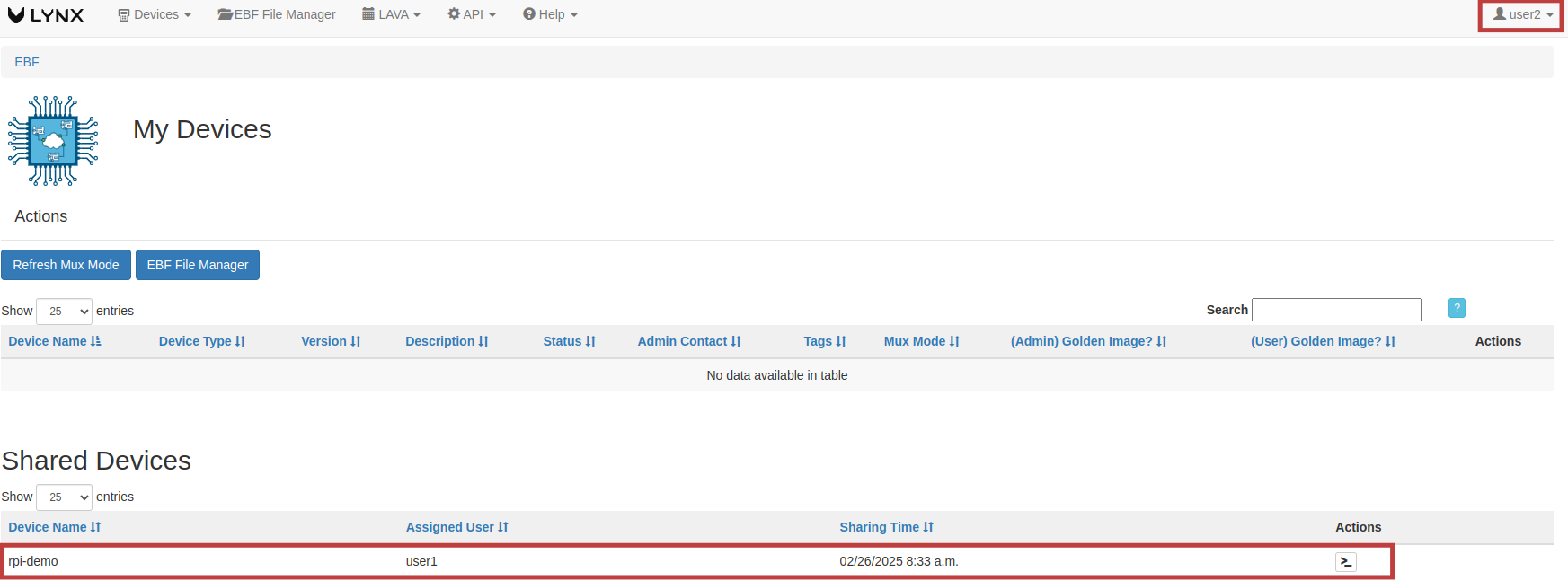
3 Launch device console for Demo user1.
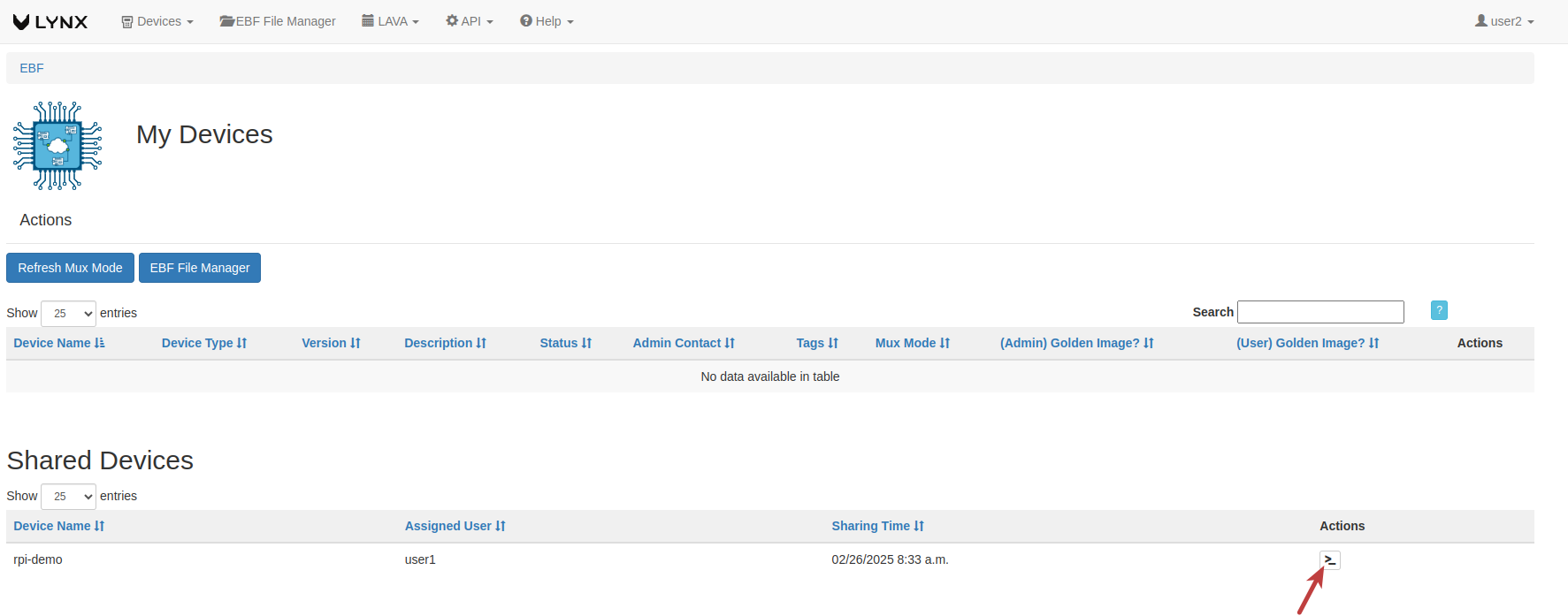
4 On the next screen you can see the shared console.