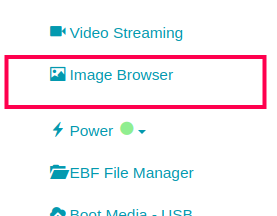How to view Live Streaming¶
1 Download and install https://www.videolan.org/vlc/ on your local system if not already installed.
2 Launch VLC player and open Media > Open Network Stream… Menu
3 On the opened Media VLC pop-up window, go to the Network tab
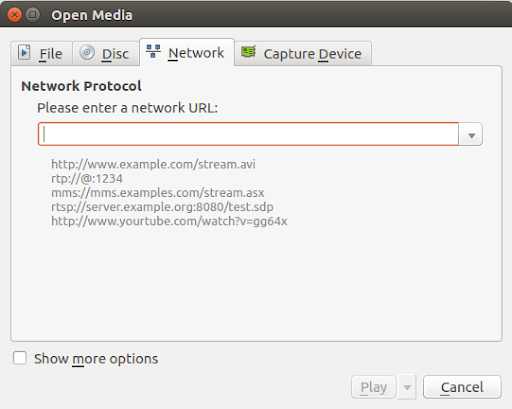
4 Copy the Streaming URL from the APP-Zombie Status page and paste it into the network URL text box of VLC.
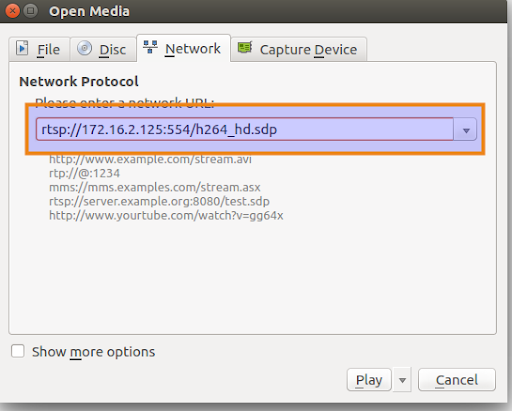
5 Select and click Play from the drop-down adjacent to the Cancel button.
USB Web Camera Streaming¶
1 Launch the console of the target device. user_guide.html#how-to-access-a-device-s-web-console
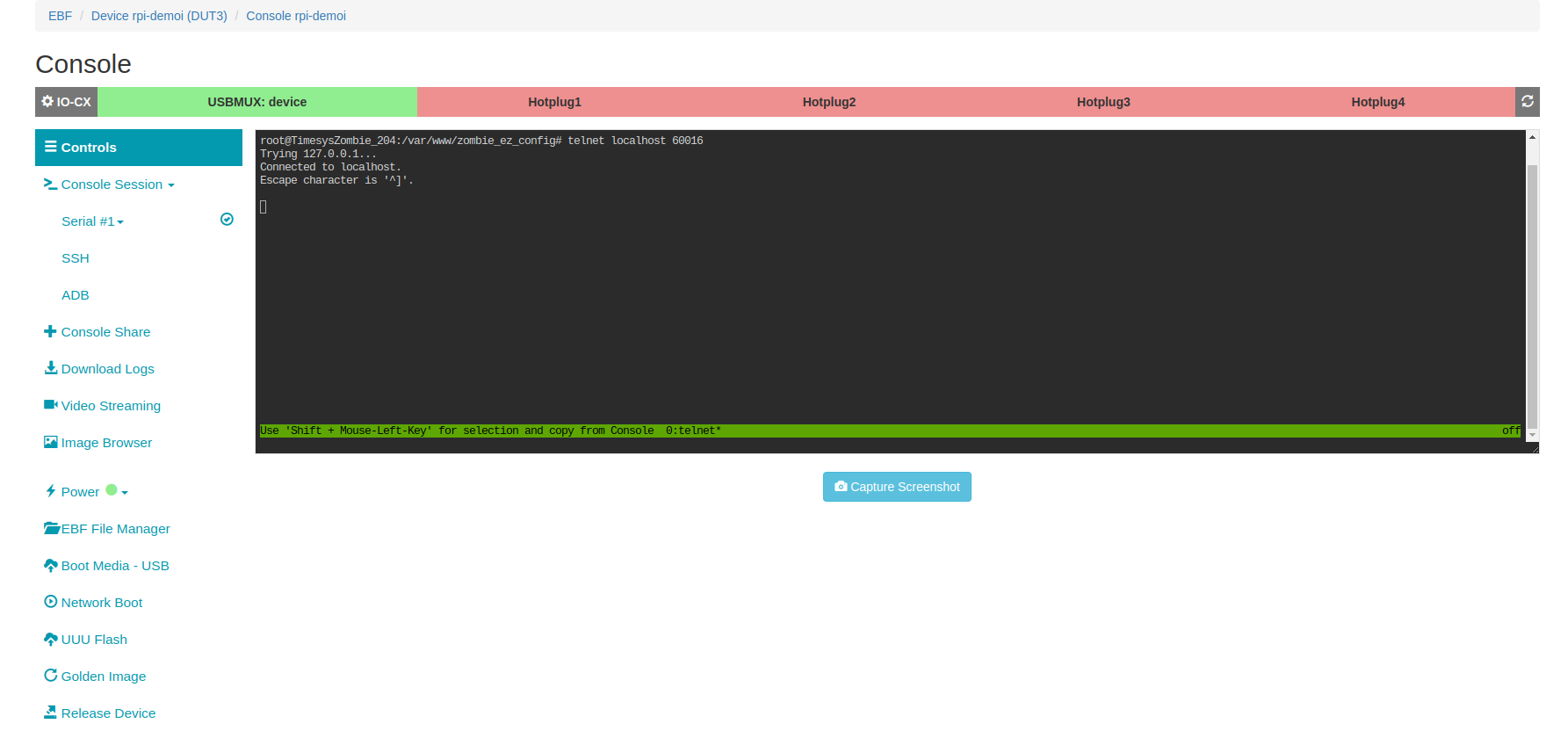
2 Click on the ‘Video Streaming’ option.
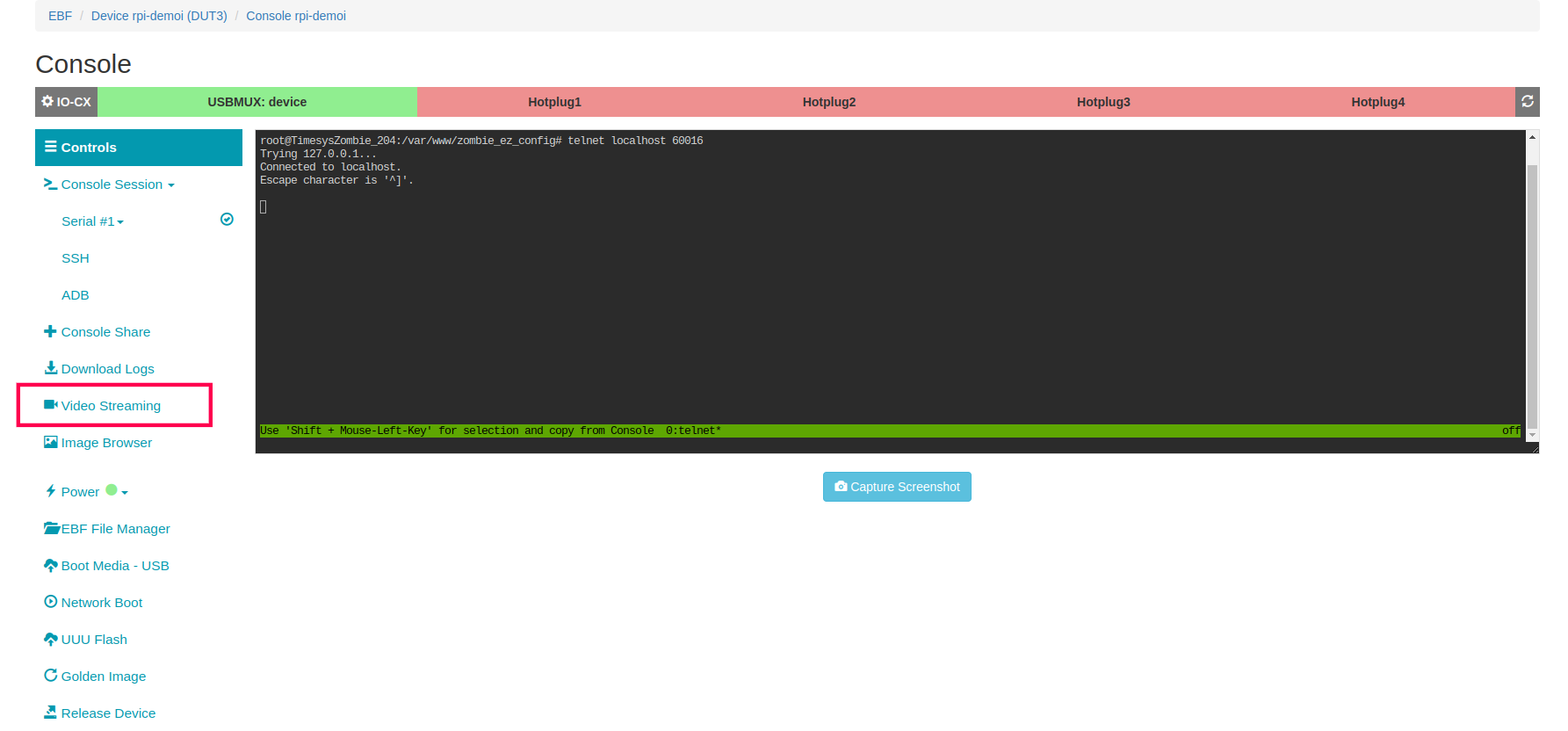
3 After selecting the option, Live Streaming will start on the same page.
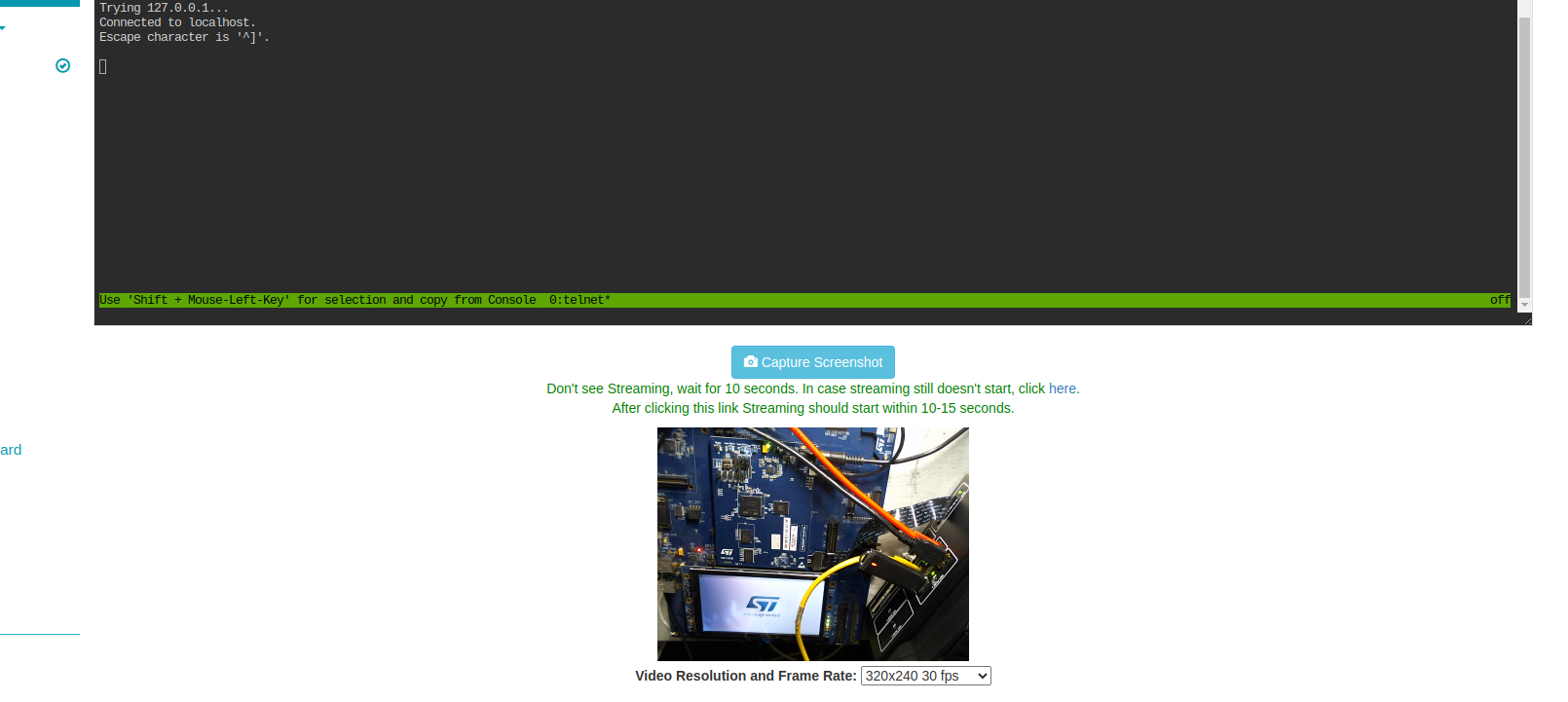
4 Sometimes the webcam couldn’t stream the video; in that case, access the APP Zombie Config and select the Re-connect Web Camera option.
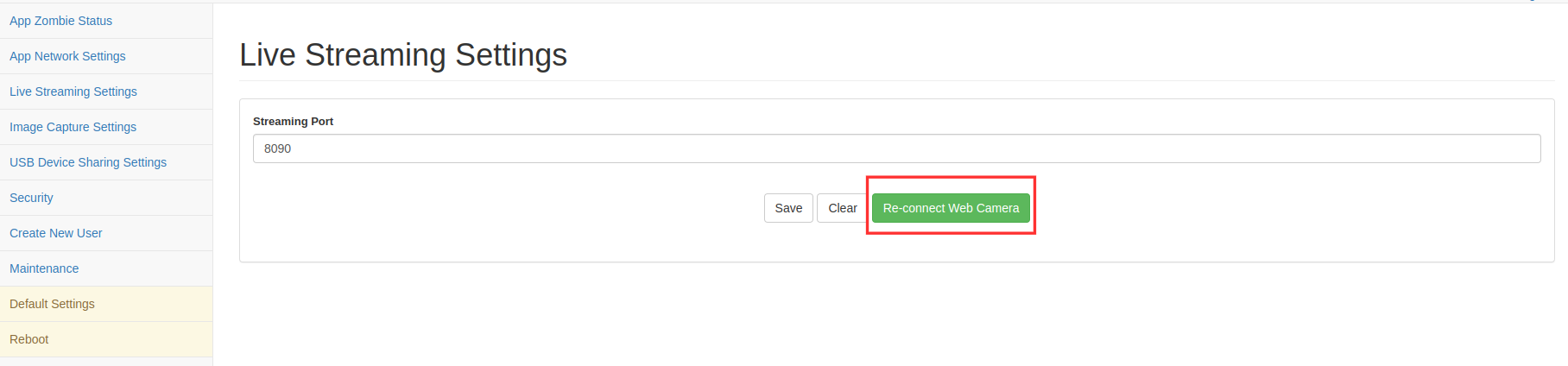
How to Access Video Streaming(IP Camera)¶
1 To access (IP Camera)Video Streaming, you need to configure the IP Camera on the EBF Server.
Refer:How to Configure Video Streaming for IP Camera
2 Launch the console of the target device. user_guide.html#how-to-access-a-device-s-web-console
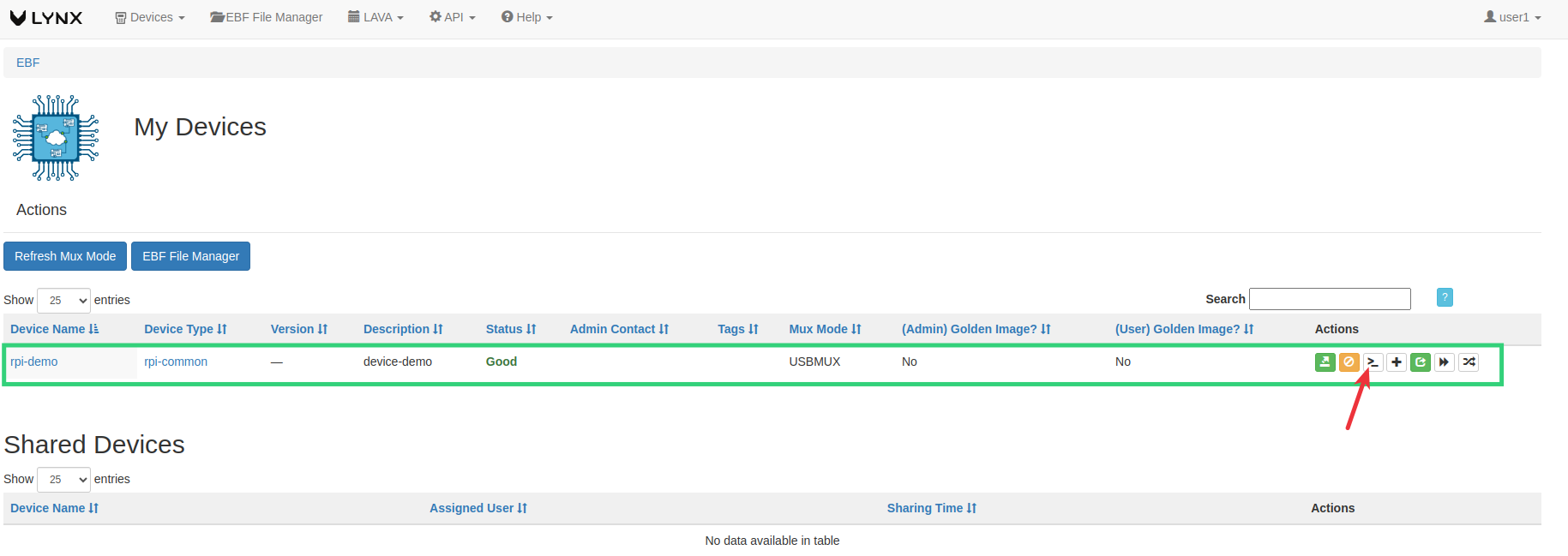
3 Click on the Video Streaming(IP Camera) button.
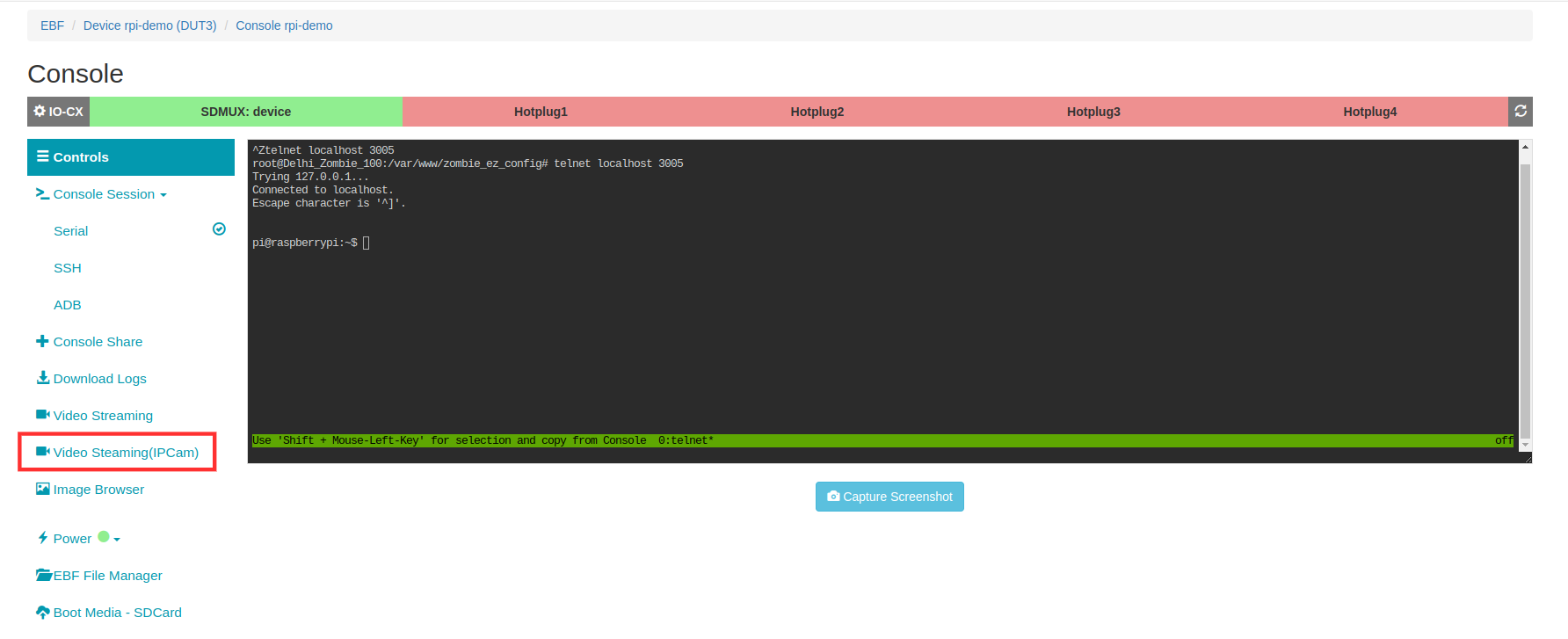
4 On clicking the Video Streaming(IP Camera) button, a pop-up will appear on the screen. Copy the link that is displayed on the pop-up.
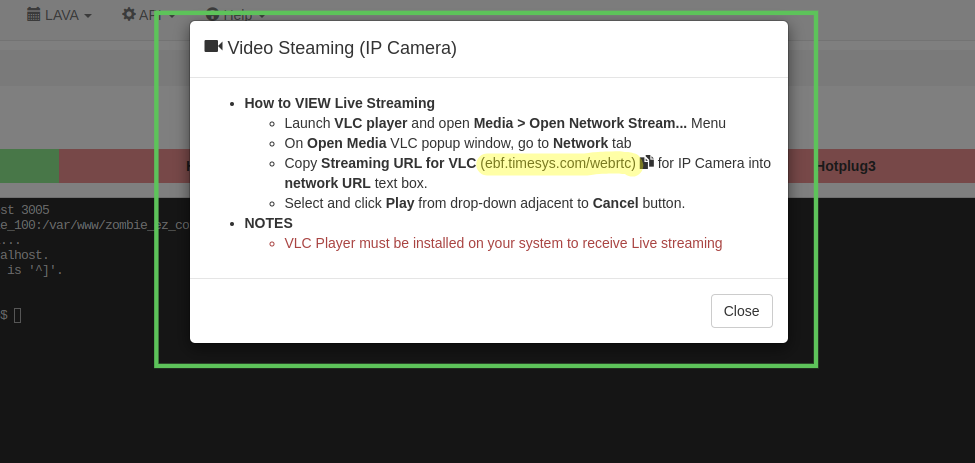
How to Capture an Image from a Webcam¶
1 Launch the console of the target device. user_guide.html#how-to-access-a-device-s-web-console
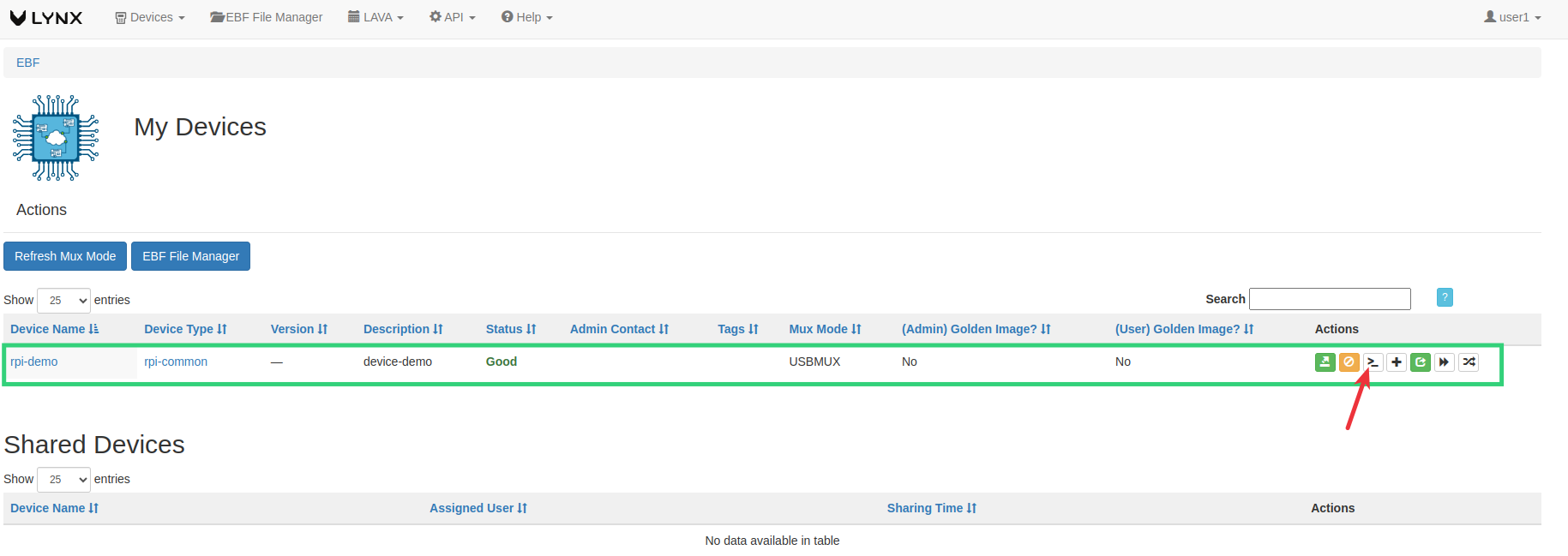
2 Click on the Capture Screenshot button.
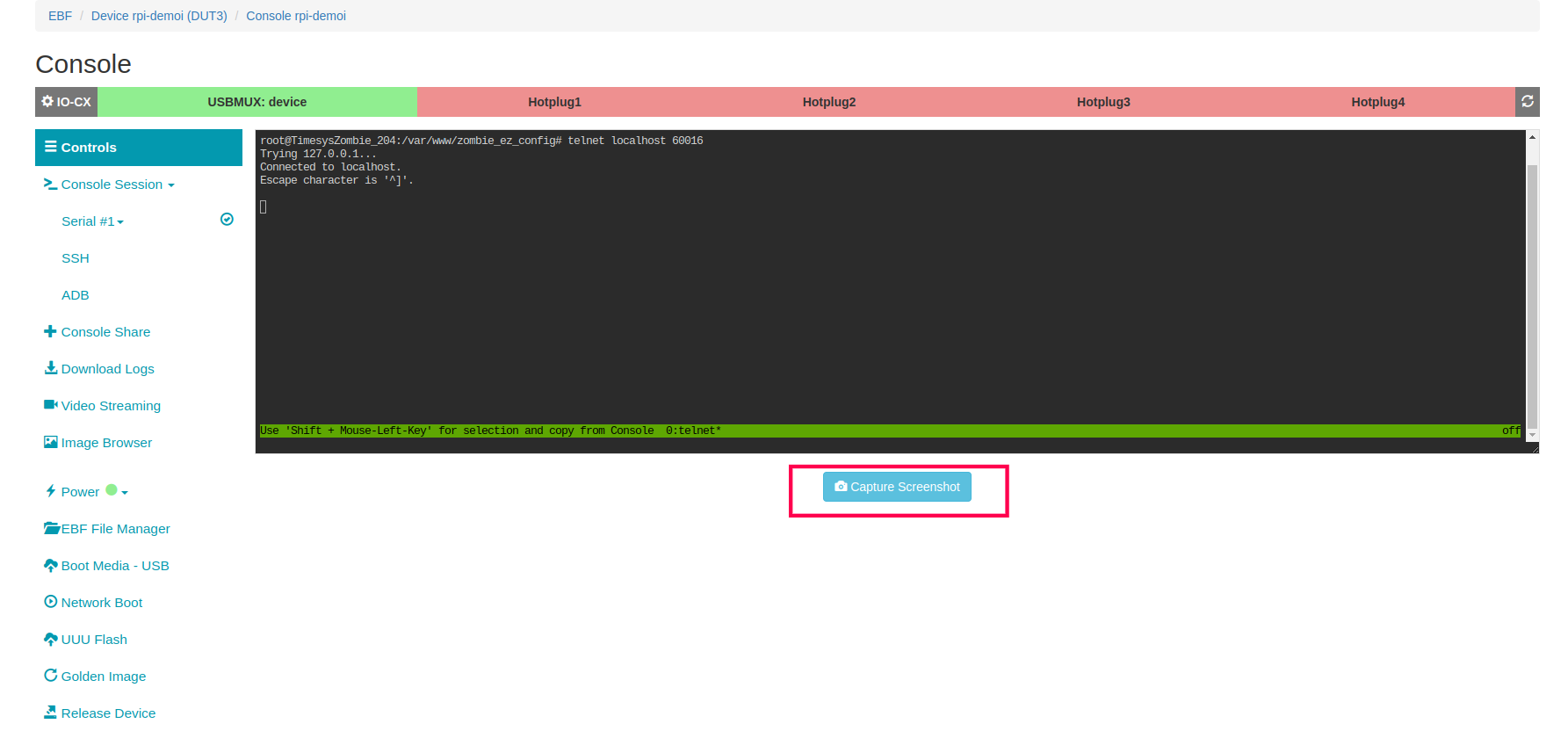
3 Details of the captured image will be shown on the screen. Click on the here link to view the last captured image.

4 To view the list of all captured images, click on the Image Browser option.