Zombie DUT Settings Guide¶
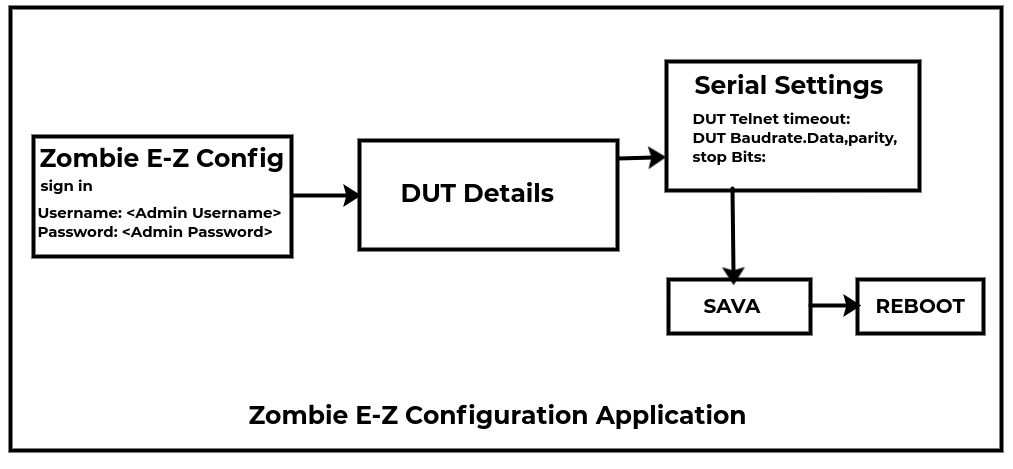
Following are the steps to edit the Serial Settings of DUT attached to Zombie:
1 Login to Zombie E-Z Configurations application with the credentials:
Username:<Admin Username>
Password:<Password for Admin>
2 Zombie Network Settings page will appear on the screen by default.
3 In the left pane, click on Device Under Test(DUT) option to view Serial Settings of DUT’s.
4 The DUT Details page will appear on the screen with default value in each field as:
5 Admin can edit the values for DUT’s attached to Zombie as per requirement.
Telnet Timeout
DUT’s Telnet Timeout can be increased or decreased
For example: DUT’s Telnet Timeout is set as 600 by default.
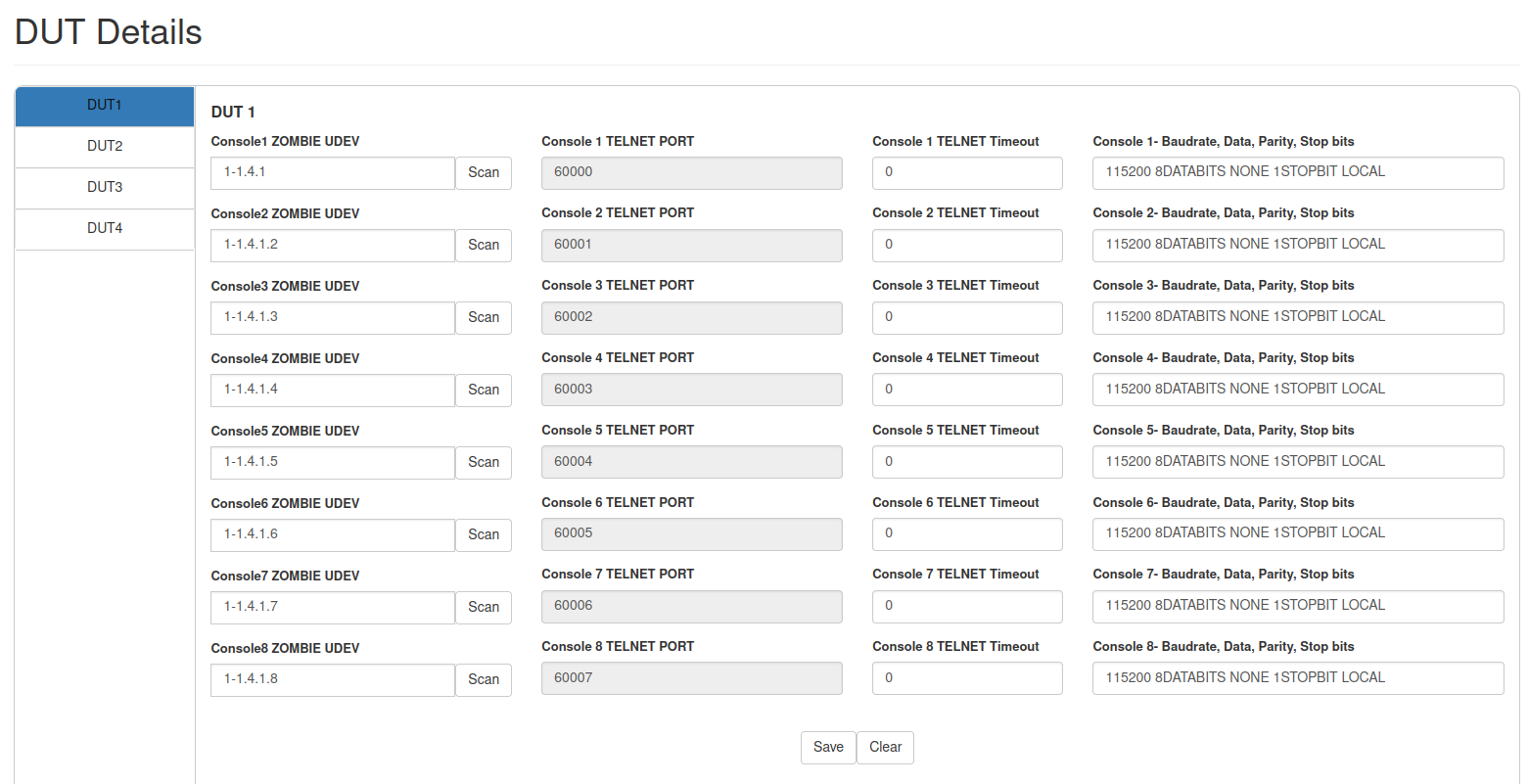
User can edit Telnet Timeout by selecting the DUT for which user wants to edit telnet timeout. Here, DUT1 telnet timeout is edited as shown:
After editing the field, click on Save button.
Baudrate, Data, Parity, Stop Bits
Values for DUT’s Baudrate, Data, Parity, Stop bits can be edited as per DUT’s details.
For example: Baudrate is set as 115200 by default
Data is set as 8DATABITS by default.
Parity is set as NONE by default.
Stop bits is set as 1STOPBIT by default.
Baudrate details can be edited as per DUT’s details.
Databits can be edited as per DUT details by admin user.
Parity can be edited by selecting the DUT for which user wants to edit the details as shown:
Stop bits can be edited by selecting the DUT for which user wants to edit the details as shown:
6 After making all the changes, click on Save button.
7 A message will be displayed that Data is Updated Successfully for DUT.
8 After making changes in Serial Settings, click on Reboot button available on the left pane to save the edited Serial Settings.
9 Reverify all the updated changes by logging in again on Zombie E-Z Configuration Application.
How to restore Default Settings¶
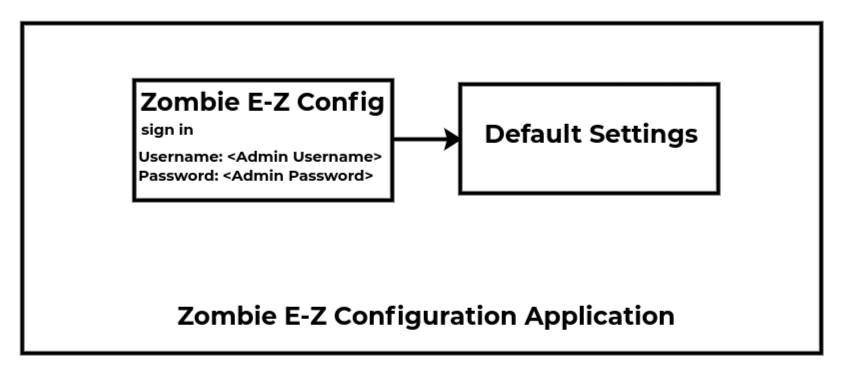
Following are the steps to restore default settings of Zombie E-Z configuration application:
1 Login to Zombie E-Z Configurations application as:
Username:<Admin Username>
Password:<Password for Admin>
2 After logging in Zombie E-Z Config application, Zombie Network Settings page will appear on the screen.
3 In the left pane, Select Device Under Test option
4 DUT Details page will appear on the screen as:
5 In the left pane, click on Default Settings to restore the default values.
6 A message will appear on the screen for the confirmation to restore default values, click on Ok button.
7 All the updated changes will be deleted and default values will be restored on DUT Details page.
